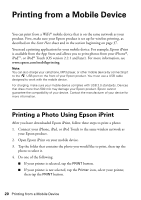Epson Artisan 725 Quick Guide - Page 23
Printing With a Macintosh - ink cartridges
 |
View all Epson Artisan 725 manuals
Add to My Manuals
Save this manual to your list of manuals |
Page 23 highlights
8. Click OK to save your settings. 9. Click OK or Print to start printing. This window appears and shows the progress of your print job. Check ink cartridge status Cancel printing Printing With a Macintosh Follow the steps below to print from Mac OS® X 10.5 to 10.6. Note: If you're printing from Mac OS X 10.4, see your online User's Guide for instructions. 1. Open a photo or document in a printing program. 2. Open the File menu and select Print. 3. Select your product as the Printer setting. Select your Epson product Click to expand 4. Click d to expand the Print window, if necessary. Printing With a Macintosh 23
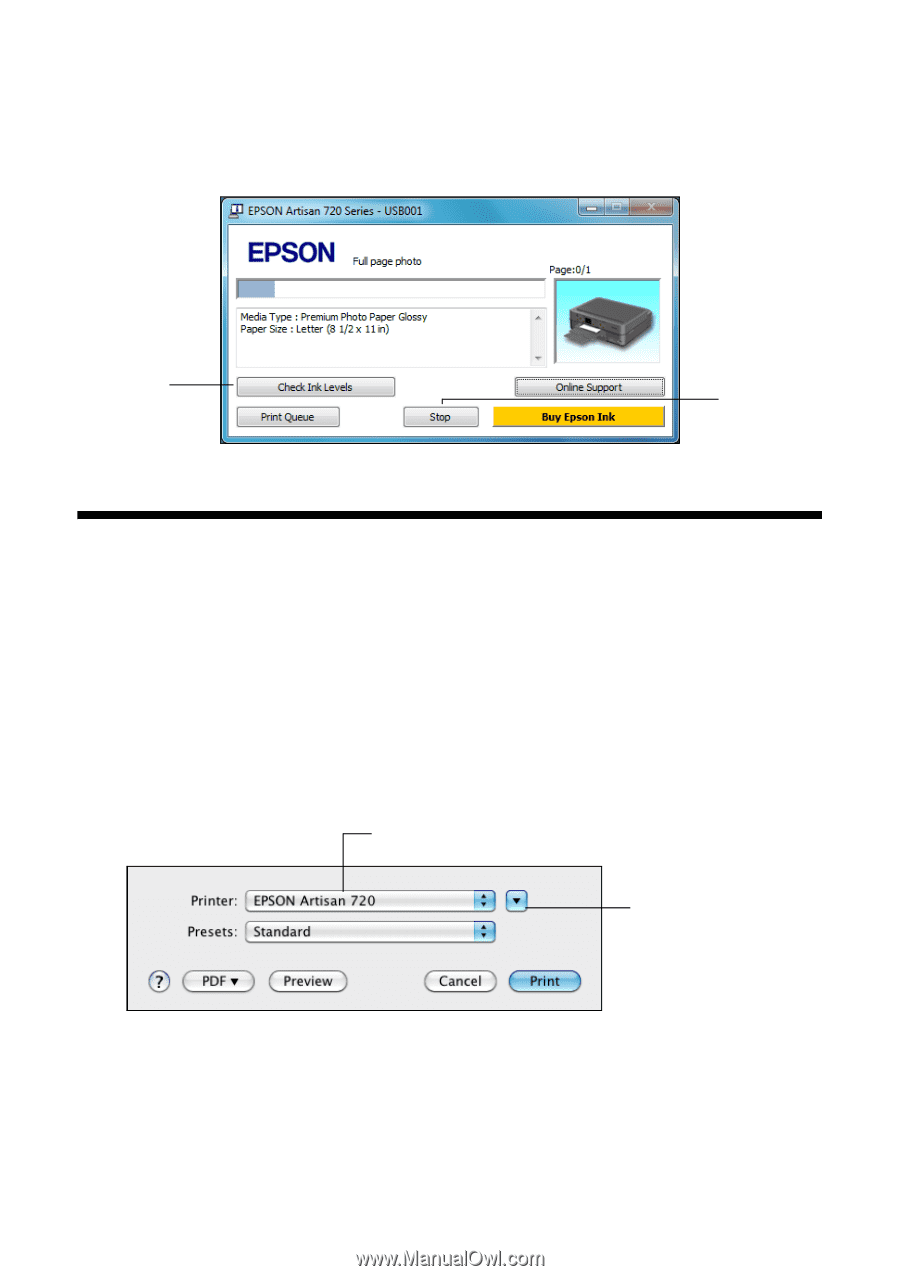
Printing With a Macintosh
23
8.
Click
OK
to save your settings.
9.
Click
OK
or
Print
to start printing. This window appears and shows the
progress of your print job.
Printing With a Macintosh
Follow the steps below to print from Mac OS
®
X 10.5 to 10.6.
Note:
If you’re printing from Mac OS X 10.4, see your online
User’s Guide
for instructions.
1.
Open a photo or document in a printing program.
2.
Open the
File
menu and select
Print
.
3.
Select your product as the
Printer
setting.
4.
Click
d
to expand the Print window, if necessary.
Cancel
printing
Check ink
cartridge
status
Click to expand
Select your Epson product