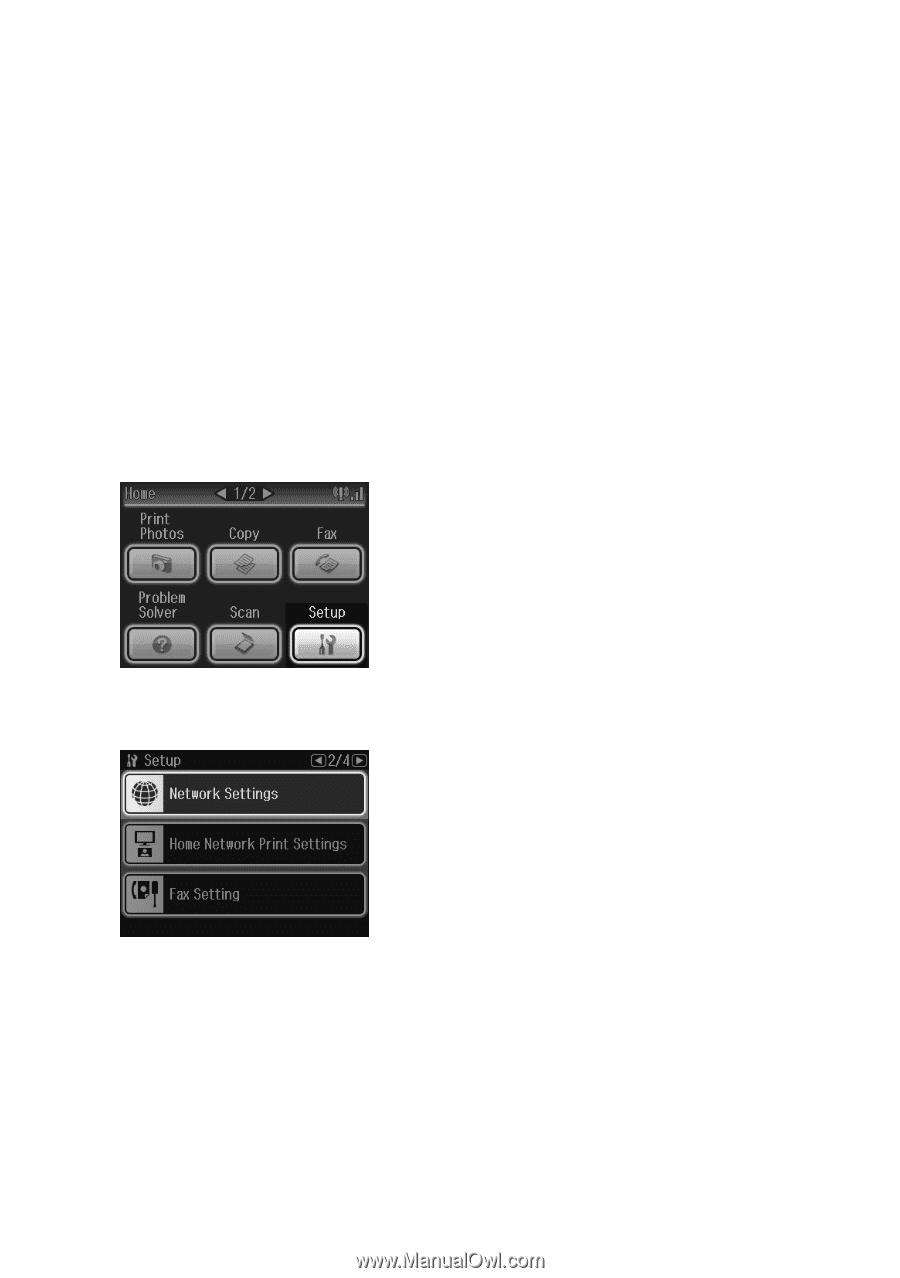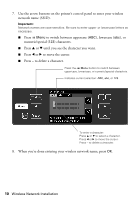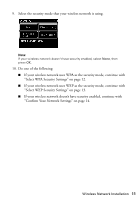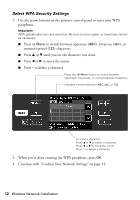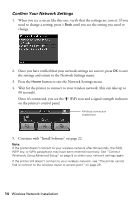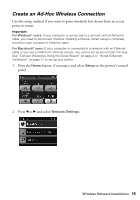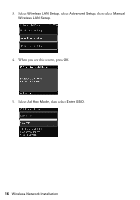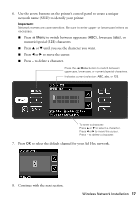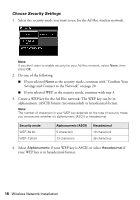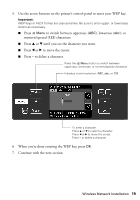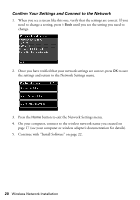Epson Artisan 810 Network Installation Guide - Page 15
Create an Ad-Hoc Wireless Connection - wireless setup
 |
View all Epson Artisan 810 manuals
Add to My Manuals
Save this manual to your list of manuals |
Page 15 highlights
Create an Ad-Hoc Wireless Connection Use this setup method if you want to print wirelessly but do not have an access point or router. Important: For Windows® users: If your computer is connected to a network with an Ethernet cable, you need to disconnect it before installing software. When setup is complete, reconnect your computer's Ethernet cable. For Macintosh® users: If your computer is connected to a network with an Ethernet cable or you use a modem for Internet access, you cannot set up your printer this way. See "Connect Wirelessly Using the Setup Wizard" on page 4 or "Wired (Ethernet) Installation" on page 21 to set up your printer. 1. Press the Home button, if necessary, and select Setup on the printer's control panel. 2. Press l or r and select Network Settings. Wireless Network Installation 15