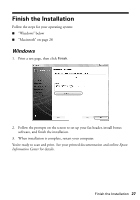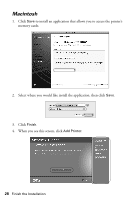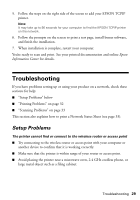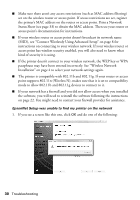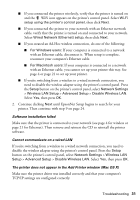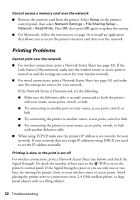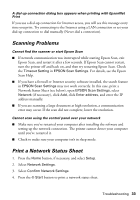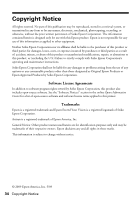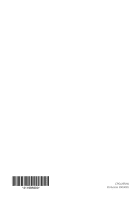Epson Artisan 810 Network Installation Guide - Page 32
Printing Problems, with another Ethernet cable.
 |
View all Epson Artisan 810 manuals
Add to My Manuals
Save this manual to your list of manuals |
Page 32 highlights
Cannot access a memory card over the network ■ Remove the memory card from the printer. Select Setup on the printer's control panel, then select Network Settings > File Sharing Setup > Network > Read/Write. Press OK, then press OK again to update the setting. ■ For Macintosh, follow the instructions on page 28 to install an application that allows you to access the printer's memory card slots over the network. Printing Problems Cannot print over the network ■ For wireless connections, print a Network Status Sheet (see page 33). If the Link Status is Disconnected, make sure the wireless router or access point is turned on and the settings are correct for your wireless network. ■ For wired connections, print a Network Status Sheet (see page 33) and make sure the settings are correct for your network. If the Network Status is Disconnected, try the following: ■ Make sure the Ethernet cable is securely connected to both the printer and your router, access point, switch, or hub. ■ Try connecting to another port on your router, access point, switch, or hub. ■ Try connecting the printer to another router, access point, switch or hub. ■ Try connecting the printer to your router, access point, switch, or hub with another Ethernet cable. ■ When using TCP/IP, make sure the printer's IP address is set correctly for your network. If your network does not assign IP addresses using DHCP, you need to set the IP address manually. Printing is slow or the print is cut off For wireless connections, print a Network Status Sheet (see below) and check the Signal Strength. Or check the number of bars next to the WiFi icon on the printer's control panel. If the Signal Strength is poor or you see only one or two bars, try moving the printer closer to your wireless router or access point. Avoid placing the printer next to a microwave oven, 2.4 GHz cordless phone, or large metal objects such as a filing cabinet. 32 Troubleshooting