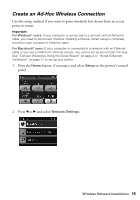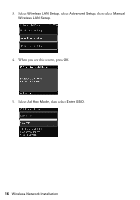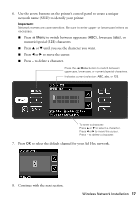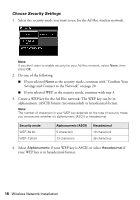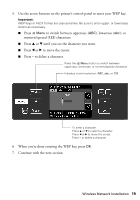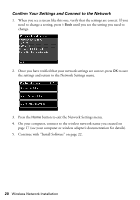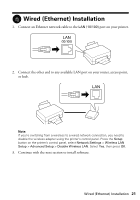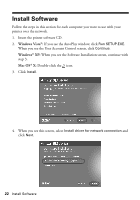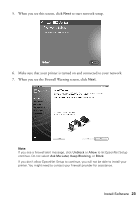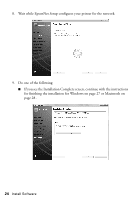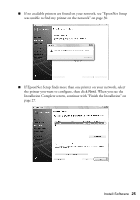Epson Artisan 810 Network Installation Guide - Page 20
Confirm Your Settings and Connect to the Network
 |
View all Epson Artisan 810 manuals
Add to My Manuals
Save this manual to your list of manuals |
Page 20 highlights
Confirm Your Settings and Connect to the Network 1. When you see a screen like this one, verify that the settings are correct. If you need to change a setting, press y Back until you see the setting you need to change. 2. Once you have verified that your network settings are correct, press OK to save the settings and return to the Network Settings menu. 3. Press the Home button to exit the Network Settings menu. 4. On your computer, connect to the wireless network name you created on page 17 (see your computer or wireless adapter's documentation for details). 5. Continue with "Install Software" on page 22. 20 Wireless Network Installation
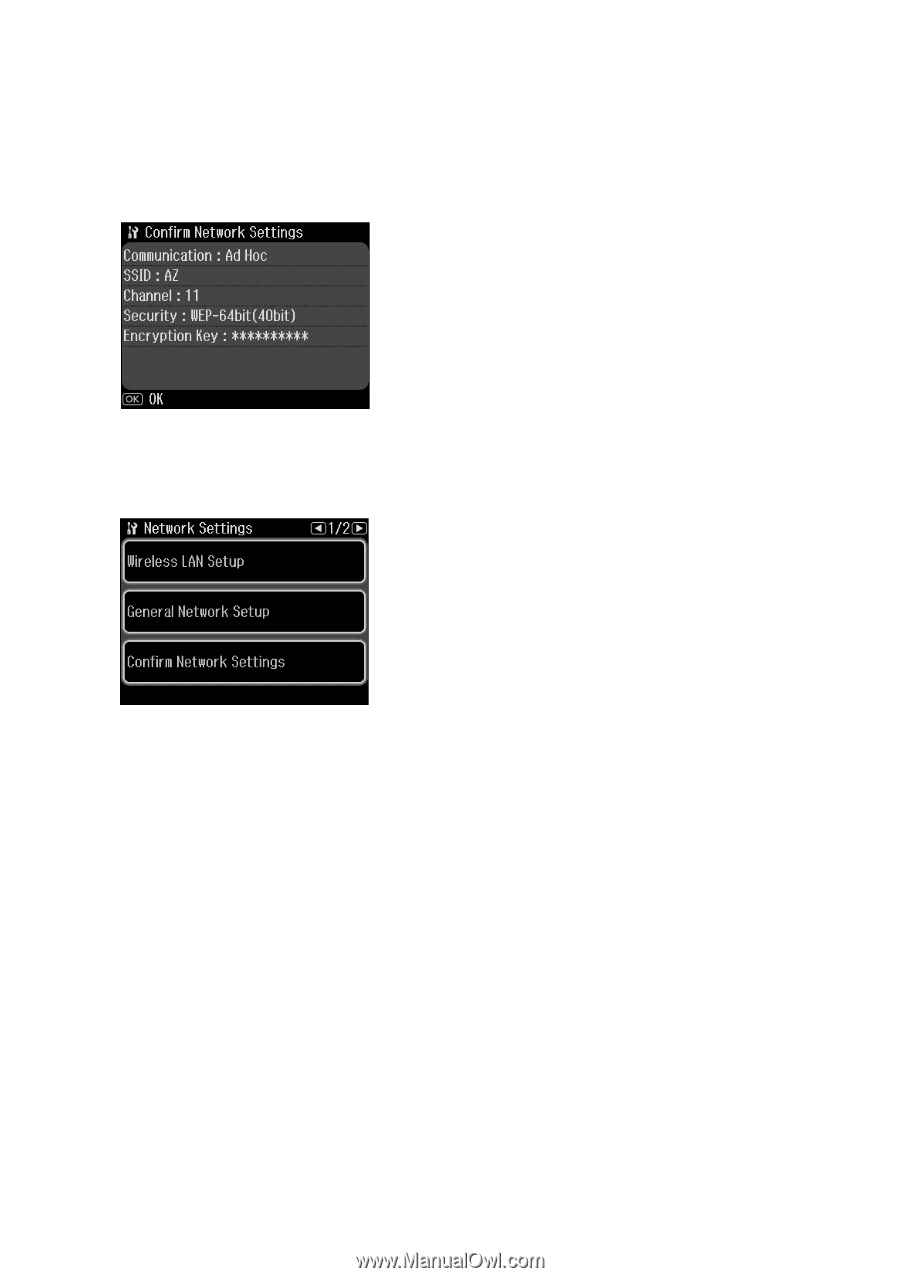
20
Wireless Network Installation
Confirm Your Settings and Connect to the Network
1.
When you see a screen like this one, verify that the settings are correct. If you
need to change a setting, press
y
Back
until you see the setting you need to
change.
2.
Once you have verified that your network settings are correct, press
OK
to save
the settings and return to the Network Settings menu.
3.
Press the
Home
button to exit the Network Settings menu.
4.
On your computer, connect to the wireless network name you created on
page 17 (see your computer or wireless adapter’s documentation for details).
5.
Continue with “Install Software” on page 22.