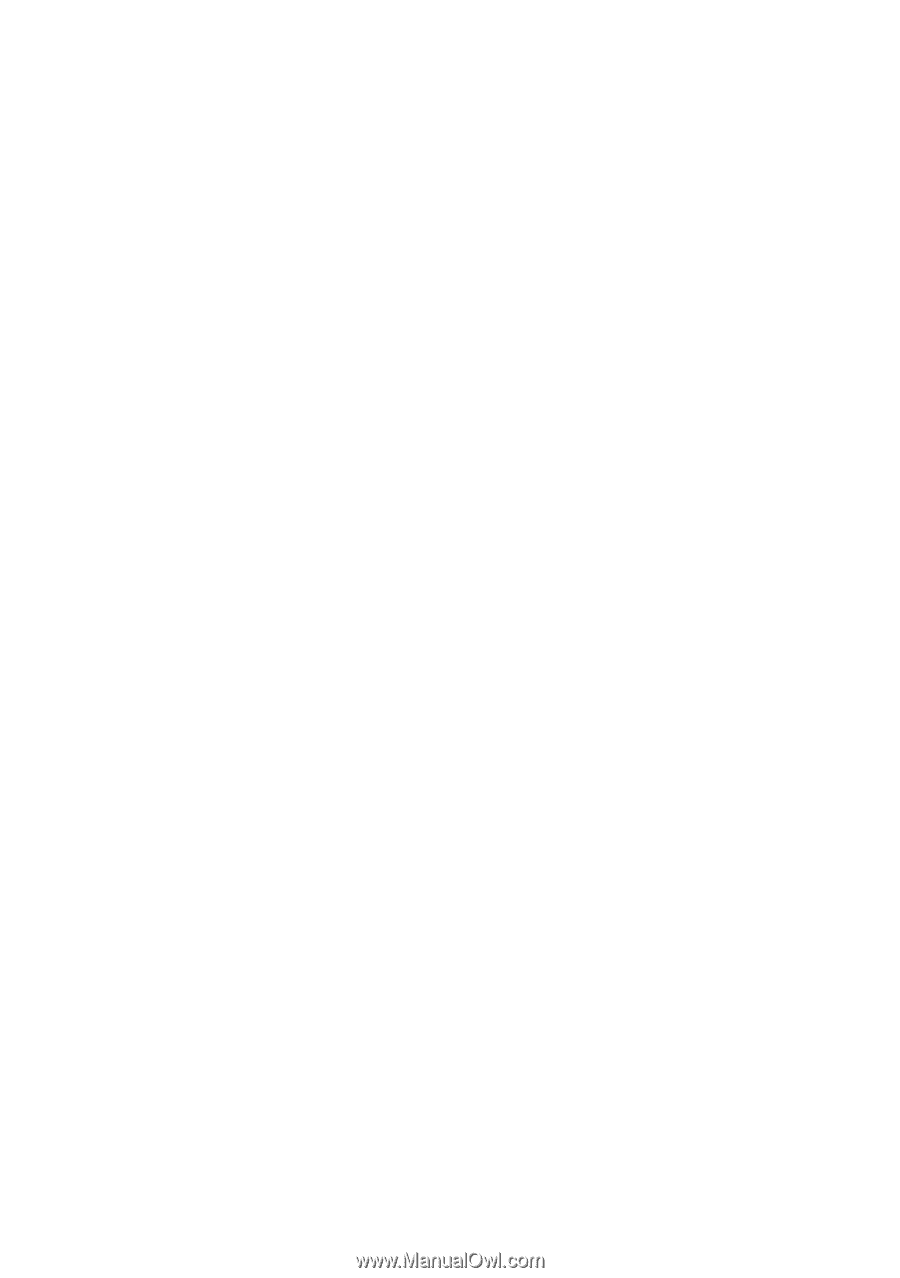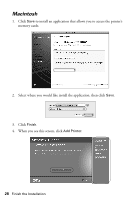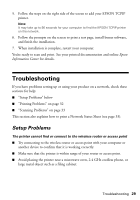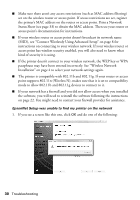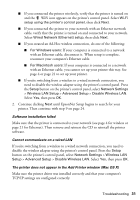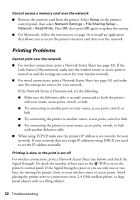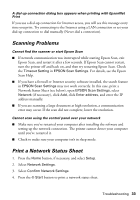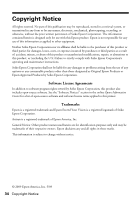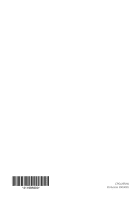Epson Artisan 810 Network Installation Guide - Page 33
Scanning Problems, Print a Network Status Sheet, Scan Help.
 |
View all Epson Artisan 810 manuals
Add to My Manuals
Save this manual to your list of manuals |
Page 33 highlights
A dial-up connection dialog box appears when printing with EpsonNet Print If you use a dial-up connection for Internet access, you will see this message every time you print. Try connecting to the Internet using a LAN connection or set your dial-up connection to dial manually (Never dial a connection). Scanning Problems Cannot find the scanner or start Epson Scan ■ If network communication was interrupted while starting Epson Scan, exit Epson Scan, and restart it after a few seconds. If Epson Scan cannot restart, turn the printer off and back on, and then try restarting Epson Scan. Check the Timeout Setting in EPSON Scan Settings. For details, see the Epson Scan Help. ■ If you have a firewall or Internet security software installed, the search feature in EPSON Scan Settings may not work correctly. In this case, print a Network Status Sheet (see below), open EPSON Scan Settings, select Network (if necessary), click Add, click Enter address, and enter the IP address manually. ■ If you are scanning a large document at high resolution, a communication error may occur. If the scan did not complete, lower the resolution. Cannot scan using the control panel over your network ■ Make sure you've restarted your computer after installing the software and setting up the network connection. The printer cannot detect your computer until you've restarted it. ■ Check to make sure your computer isn't in sleep mode. Print a Network Status Sheet 1. Press the Home button, if necessary, and select Setup. 2. Select Network Settings. 3. Select Confirm Network Settings. 4. Press the x Start button to print a network status sheet. Troubleshooting 33