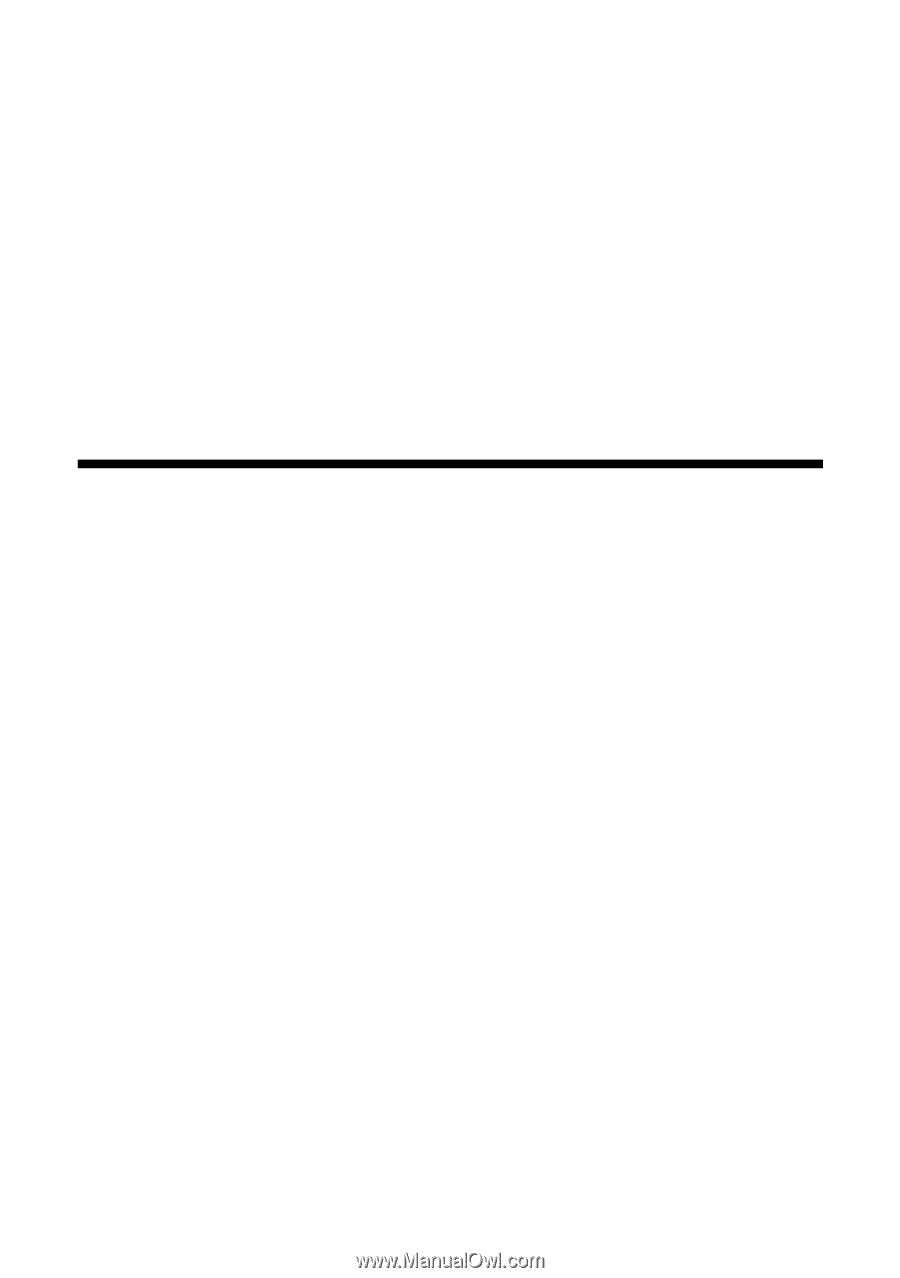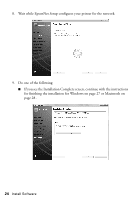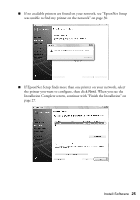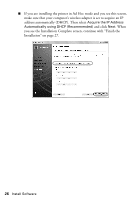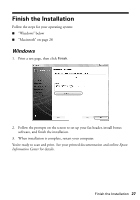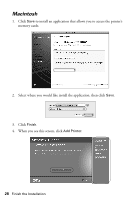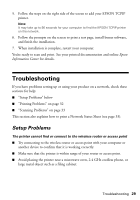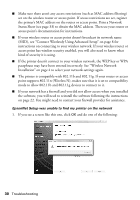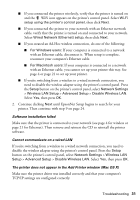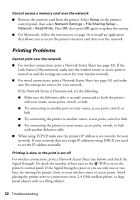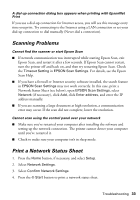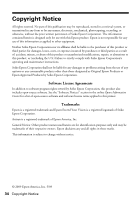Epson Artisan 810 Network Installation Guide - Page 29
Troubleshooting, Setup Problems
 |
View all Epson Artisan 810 manuals
Add to My Manuals
Save this manual to your list of manuals |
Page 29 highlights
5. Follow the steps on the right side of the screen to add your EPSON TCPIP printer. Note: It may take up to 90 seconds for your computer to find the EPSON TCPIP printer on the network. 6. Follow the prompts on the screen to print a test page, install bonus software, and finish the installation. 7. When installation is complete, restart your computer. You're ready to scan and print. See your printed documentation and online Epson Information Center for details. Troubleshooting If you have problems setting up or using your product on a network, check these sections for help: ■ "Setup Problems" below ■ "Printing Problems" on page 32 ■ "Scanning Problems" on page 33 This section also explains how to print a Network Status Sheet (see page 33). Setup Problems The printer cannot find or connect to the wireless router or access point ■ Try connecting to the wireless router or access point with your computer or another device to confirm that it is working correctly. ■ Make sure that the printer is within range of your router or access point. ■ Avoid placing the printer near a microwave oven, 2.4 GHz cordless phone, or large metal object such as a filing cabinet. Troubleshooting 29