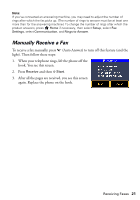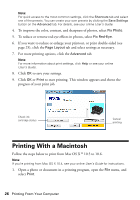Epson Artisan 835 Quick Guide - Page 25
Printing From Your Computer, Printing in Windows - windows 8
 |
View all Epson Artisan 835 manuals
Add to My Manuals
Save this manual to your list of manuals |
Page 25 highlights
Printing From Your Computer This section describes the basic steps for printing from a Windows® or Macintosh® computer. For detailed instructions on printing, see the online User's Guide. The auto duplexer lets you print on both sides of the page automatically. You can use the auto duplexer with letter- or A4-size plain paper or Epson Bright White Paper. For detailed instructions on two-sided printing from a Windows or Macintosh computer, see the online User's Guide. Tip: It's a good idea to check for updates to your Epson product; see page 50. Printing in Windows 1. Open a photo or document in an application, and select the Print option. 2. Select your product, then click the Preferences or Properties button. 3. On the Main tab, select the basic print settings. Make sure you choose the correct paper Type setting for your paper (see page 29). Select the type of document you're printing (choose Photo or Best Photo for photos) Select your paper Type Select your paper Size Click here for borderless photos Select your document or photo Orientation Printing From Your Computer 25