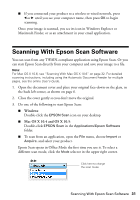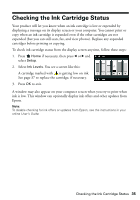Epson Artisan 835 Quick Guide - Page 35
Checking the Ink Cartridge Status - fax
 |
View all Epson Artisan 835 manuals
Add to My Manuals
Save this manual to your list of manuals |
Page 35 highlights
Checking the Ink Cartridge Status Your product will let you know when an ink cartridge is low or expended by displaying a message on its display screen or your computer. You cannot print or copy when an ink cartridge is expended even if the other cartridges are not expended (but you can still scan, fax, and view photos). Replace any expended cartridges before printing or copying. To check ink cartridge status from the display screen anytime, follow these steps: 1. Press Home if necessary, then press l or r and select Setup. 2. Select Ink Levels. You see a screen like this: A cartridge marked with is getting low on ink. See page 37 to replace the cartridge, if necessary. 3. Press OK to exit. A window may also appear on your computer screen when you try to print when ink is low. This window can optionally display ink offers and other updates from Epson. Note: To disable checking for ink offers or updates from Epson, see the instructions in your online User's Guide. Checking the Ink Cartridge Status 35