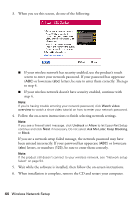Epson Artisan 835 Quick Guide - Page 45
Setting Up Additional Computers, Entering Your SSID Manually
 |
View all Epson Artisan 835 manuals
Add to My Manuals
Save this manual to your list of manuals |
Page 45 highlights
Entering Your SSID Manually If your network doesn't broadcast its name (SSID), follow these steps to enter it: 1. From the Select SSID screen on the touch screen, press l or r to select Other SSIDs. 2. Use the touch screen to enter your network name. Important: Network names are case-sensitive. Be sure to enter uppercase letters (ABC) or lowercase letters (abc) correctly. ■ Press x Menu to switch between uppercase (ABC), lowercase (abc), or numbers and special characters (123). ■ Press u or d until you see the character you want. ■ Press l or r to move to the cursor. ■ Press - to delete a character. 3. When you're done entering your network name, press OK. 4. Continue with step 3 on page 44 to enter your network password. Setting Up Additional Computers 1. Make sure your product is turned on. 2. Insert the product software CD. 3. Windows 7 and Windows Vista: If you see the AutoPlay window, click Run Setup.exe. When you see the User Account Control screen, click Yes or Continue. Windows XP: When you see the Software Installation screen, continue with step 4. Mac OS X: Double-click the Epson icon. Wireless Network Setup 45