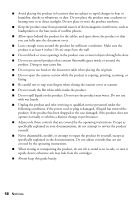Epson Artisan 835 Quick Guide - Page 55
Where to Get Help, Epson Technical Support
 |
View all Epson Artisan 835 manuals
Add to My Manuals
Save this manual to your list of manuals |
Page 55 highlights
■ If network communication was interrupted while starting Epson Scan, exit Epson Scan and restart it after a few seconds. If Epson Scan cannot restart, turn the product off and on, and then try again. Check the Timeout Setting in EPSON Scan Settings. For details, see the Epson Scan Help. Print a Network Status Sheet 1. Press Home if necessary, then press l or r and select Setup. 2. Press l or r and select Network Settings. 3. Press l or r and select Confirm Network Settings. 4. Press x Start to select Print Status Sheet. Where to Get Help Epson Technical Support Internet Support Visit Epson's support website at epson.com/support (U.S.) or epson.ca/support (Canada) and select your product for solutions to common problems. You can download drivers and documentation, get FAQs and troubleshooting advice, or email Epson with your questions. Speak to a Support Representative Before you call Epson for support, please have the following information ready: ■ Product name (Artisan 835 Series) ■ Product serial number (on the back of the product and under the scanner unit) ■ Proof of purchase (such as a store receipt) and date of purchase ■ Computer configuration and description of the problem Then call: ■ U.S.: (562) 276-4382, 6 AM - 8 PM, Pacific Time, Monday through Friday and 7 AM - 4 PM on Saturday ■ Canada: (905) 709-3839, 6 AM - 6 PM, Pacific Time, Monday through Friday Where to Get Help 55