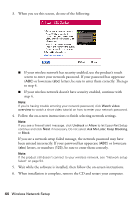Epson Artisan 835 Quick Guide - Page 47
Wired (Ethernet) Network Setup - printer problem
 |
View all Epson Artisan 835 manuals
Add to My Manuals
Save this manual to your list of manuals |
Page 47 highlights
6. When you see this screen, select The printer is already on my wireless network, then click Next. 7. Wait while the software is installed. 8. Follow the instructions on the screen to install the rest of your software. 9. When installation is complete, remove the CD and restart your computer. Wired (Ethernet) Network Setup The steps in this section provide detailed instructions for setting up your product on a wired (Ethernet) network. Note: If you're having trouble setting up your product, see "Network Problems" on page 54. 1. Make sure your product is turned on. Note: If you previously set up the product on a wireless network, you must disable the wireless connection before you can connect to a wired network. Press Home if necessary, then select Setup, Network Settings, Wireless LAN Setup, Disable Wireless LAN. Select Yes, then press OK. 2. Insert the product software CD. 3. Windows 7 and Windows Vista: If you see the AutoPlay window, click Run Setup.exe. When you see the User Account Control screen, click Yes or Continue. Mac OS X: Double-click the Epson icon. Wired (Ethernet) Network Setup 47