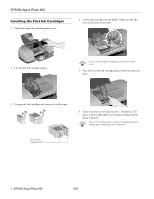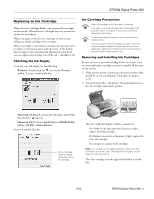Epson C11C501061 Product Information Guide - Page 10
Loading and Printing CDs and DVDs, Cleaning the Roller, Designing CDs and DVDs
 |
UPC - 010343846043
View all Epson C11C501061 manuals
Add to My Manuals
Save this manual to your list of manuals |
Page 10 highlights
EPSON Stylus Photo 900 5. Slide the card stock into the printer until the leading edge is 1 cm (0.4 inches) from the gray rollers. Printer rollers 1 cm 6. Slide the edge guide against the card stock. 7. Set the paper thickness lever to the position. (If the print quality is not satisfactory, try setting the paper thickness lever to the position for the next print.) If you're using the manual feed slot to print on paper rather than card stock, set the paper thickness lever to the position. 8. Close the printer cover and press the button to feed the card stock into the printer. Note: If the paper light flashes, make sure the paper thickness lever is set correctly, then press the button again. 9. Before you print, make sure you select Manual or Manual Feed as the paper source in your printer software. (See the Printer Basics manual for instructions.) When you're finished printing on card stock, make sure you return the paper thickness lever to the position. Don't move the paper thickness lever during printing; this could damage your printer. Loading and Printing CDs and DVDs Follow the instructions in this section to load an ink-jet printable CD or DVD on the printer's special tray and print it. You can print on both regular 12-cm CDs and 8-cm mini CDs. Thermal printable CDs and DVDs should not be used with this printer. Ink-jet printable CDs and DVDs can be ordered from several websites, for example, www.pcmall.com, www.cdw.com, www.warehouse.com, www.zones.com, and www.pcconnection.com. Make sure the data, music, or video is burned on your CDs or DVDs before you print. Otherwise, dirt or scratches on the surface may cause errors when you burn the data. If you plan to print large numbers of CDs or DVDs, it's a good idea to print a small sample, then wait a day and check the quality to make sure it is satisfactory. Cleaning the Roller Before you print on a CD or DVD, clean the roller inside the printer by feeding and ejecting several sheets of plain paper: 1. Make sure the printer is turned on and letter-size paper is loaded. 2. Press the paper button to feed the paper into the printer. 3. Press the paper button again to eject the paper. 4. Repeat steps 2 and 3 several times. Designing CDs and DVDs You can use the EPSON Print CD program (included on the Printer Software CD-ROM) to create and print a design with images, graphics, and text. See the Printer Basics manual for instructions. 5/03 EPSON Stylus Photo 900 - 9