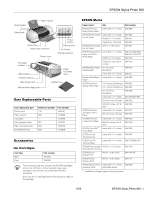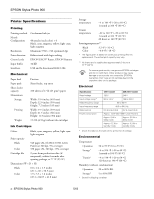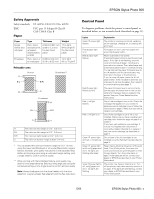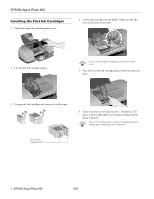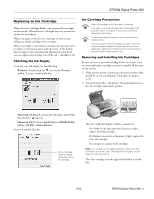Epson C11C501061 Product Information Guide - Page 7
Selecting the Paper Type Setting
 |
UPC - 010343846043
View all Epson C11C501061 manuals
Add to My Manuals
Save this manual to your list of manuals |
Page 7 highlights
EPSON Stylus Photo 900 3. Pull up the ink cartridge clamp. The cartridge rises up from its holder. 9. Close the printer cover and press the ink button. The printer begins charging the ink delivery system. 4. Lift the cartridge out of the printer and dispose of it carefully. 5. Remove the new cartridge from its package. Then remove only the yellow tape seal on top. Don't touch the green circuit board on the back of the cartridge; you may inhibit normal operation and printing. 6. Lower the new cartridge down into the holder. Make sure the tabs rest on the hooks in back. Hooks Don't place the cartridge tabs under the hooks; you may damage the clamp when you close it. 7. Press down firmly on the ink cartridge clamp until it snaps in place. 8. If you need to replace the other ink cartridge, repeat steps 3 through 7 before continuing with step 9. The green power light flashes and the printer makes noise. Charging takes about half a minute. When it's finished, the green power light stops flashing and stays on, and the red light goes out. Never turn off the printer while the green P power light is flashing, unless the printer hasn't moved or made noise for more than 5 minutes. Selecting the Paper Type Setting Select the correct Type or Media Type setting so your printer knows what kind of paper you're using and adjusts the ink coverage accordingly. For this paper Plain paper sheets or envelopes EPSON Premium Bright White Paper EPSON Iron-On Transfer Paper EPSON Photo Quality Ink Jet Paper EPSON Photo Quality Ink Jet Cards EPSON Photo Quality Self Adhesive Sheets EPSON Matte Paper Heavyweight EPSON Double-Sided Matte Paper EPSON Photo Paper EPSON Panoramic Photo Paper EPSON Glossy Photo Paper EPSON Photo Quality Glossy Paper EPSON Glossy Photo Greeting Cards EPSON Premium Glossy Photo Paper EPSON Premium Luster Photo Paper EPSON Premium Semigloss Photo Paper EPSON Photo Stickers EPSON ColorLife Photo Paper EPSON Ink Jet Transparencies Select this paper Type or Media Type setting Plain paper 360 dpi Ink Jet Paper Photo Quality Ink Jet Paper Matte Paper - Heavyweight Photo Paper Glossy Photo Paper Premium Glossy Photo Paper Premium Luster Photo Paper Premium Semigloss Photo Paper Photo Quality Glossy Film ColorLife Photo Paper Ink Jet Transparencies 6 - EPSON Stylus Photo 900 5/03