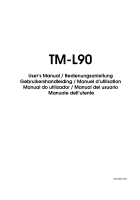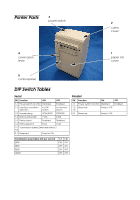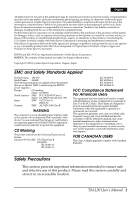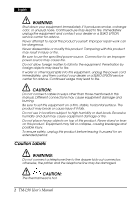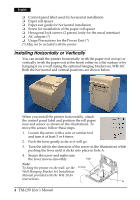Epson C414014 User Manual - Page 5
Control Panel, Power Switch and Power Switch Cover, Unpacking, LEDs and Button, Power Switch Cover
 |
View all Epson C414014 manuals
Add to My Manuals
Save this manual to your list of manuals |
Page 5 highlights
English Control Panel LEDs and Button POWER LED Lights when the power is on, and is off when the power is off. ERROR LED Off when the printer is online, lights when the printer is offline, and flashes when an error occurs. PAPER OUT LED Lights when roll paper is nearly out. FEED button Feeds the roll paper. Power Switch and Power Switch Cover The power switch is on the front of the printer. Press it to turn on the printer, and press and hold it for more than 3 seconds to turn off the printer. Power Switch Cover You can use the enclosed power switch cover to make sure that the power switch is not accidentally pressed. Peel off the backing tape and press the cover into place to install it. WARNING: If an accident occurs when the power switch cover (shown at right) is attached, immediately remove the bottom cover and unplug the power supply cable to avoid fire. Unpacking The following items are included for the standard specification printer. If any items are damaged, contact your dealer. ❏ Printer ❏ Label paper roll ❏ Power switch cover TM-L90 User's Manual 3