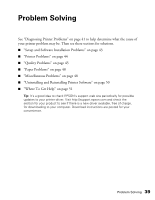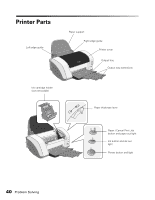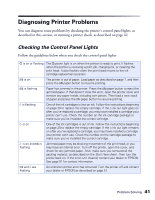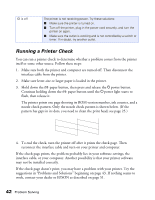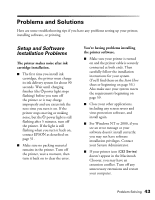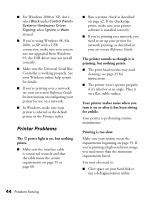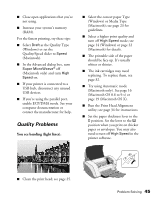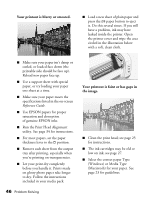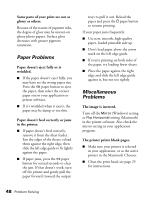Epson C82N Printer Basics - Page 49
Printer Problems, printing, but nothing prints.
 |
UPC - 010343845039
View all Epson C82N manuals
Add to My Manuals
Save this manual to your list of manuals |
Page 49 highlights
■ For Windows 2000 or XP, don't select Block under Control Panel> System> Hardware> Driver Signing; select Ignore or Warn instead. ■ If you're using Windows 98, Me, 2000, or XP with a USB connection, make sure your system was not upgraded from Windows 95; the USB driver may not install correctly. ■ Make sure the Universal Serial Bus Controller is working properly. See your Windows online help system for details. ■ If you're printing over a network, see your on-screen Reference Guide for instructions on configuring your printer for use on a network. ■ In Windows, make sure your printer is selected as the default printer in the Printers utility. Printer Problems The Ppower light is on, but nothing prints. ■ Make sure the interface cable is connected securely and that the cable meets the system requirements on page 59 or page 60. ■ Run a printer check as described on page 42. If the check page prints, make sure your printer software is installed correctly. ■ If you're printing on a network, you need to set up your printer for network printing, as described in your on-screen Reference Guide. The printer sounds as though it is printing, but nothing prints. ■ The print head nozzles may need cleaning; see page 25 for instructions. ■ The printer won't operate properly if it's tilted or at an angle. Place it on a flat, stable surface. Your printer makes noise when you turn it on or after it has been sitting for awhile. Your printer is performing routine maintenance. Printing is too slow. Make sure your system meets the requirements beginning on page 59. If you're printing a high-resolution image, you need more than the minimum requirements listed. You may also need to: ■ Clear space on your hard disk or run a defragmentation utility. 44 Problem Solving