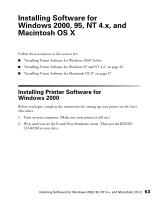Epson C82N Printer Basics - Page 62
Installing Printer Software for Macintosh OS X
 |
UPC - 010343845039
View all Epson C82N manuals
Add to My Manuals
Save this manual to your list of manuals |
Page 62 highlights
7. Click Install Manual and Printer Movies and follow the on-screen directions to place a shortcut to the EPSON Printer Information Center on your desktop. 8. Click Exit. When you see the EPSON Product Registration screen, register your printer as instructed. 9. Restart your computer. You're ready to start printing! See the instructions beginning on page 10. Installing Printer Software for Macintosh OS X Before you begin, complete the instructions on the Start Here sheet for setting up your printer. 1. Make sure your printer is on, then start your Macintosh in OS X. When you see your Macintosh icons, put the EPSON CD-ROM in your drive. 2. Double-click the EPSON CD-ROM icon to open its window. Then double-click C82Series. 3. If you set up an administrator password when you installed OS X, you see this screen. Click the icon, enter your administrator password, and click OK. At the next screen, click Continue. Click here Installing Software for Windows 2000, 95, NT 4.x, and Macintosh OS X 57