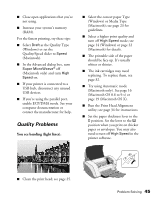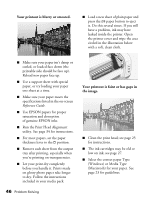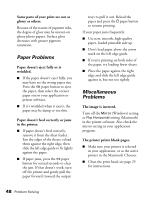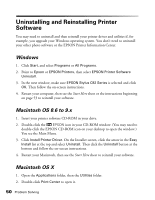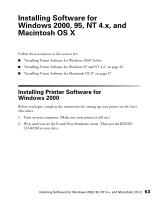Epson C82N Printer Basics - Page 55
Uninstalling and Reinstalling Printer Software, Windows, Macintosh OS 8.6 to 9.x, Macintosh OS X - stylus c82 driver
 |
UPC - 010343845039
View all Epson C82N manuals
Add to My Manuals
Save this manual to your list of manuals |
Page 55 highlights
Uninstalling and Reinstalling Printer Software You may need to uninstall and then reinstall your printer driver and utilities if, for example, you upgrade your Windows operating system. You don't need to uninstall your other photo software or the EPSON Printer Information Center. Windows 1. Click Start, and select Programs or All Programs. 2. Point to Epson or EPSON Printers, then select EPSON Printer Software Uninstall. 3. In the next window, make sure EPSON Stylus C82 Series is selected and click OK. Then follow the on-screen instructions. 4. Restart your computer, then see the Start Here sheet or the instructions beginning on page 53 to reinstall your software. Macintosh OS 8.6 to 9.x 1. Insert your printer software CD-ROM in your drive. 2. Double-click the EPSON icon in your CD-ROM window. (You may need to double-click the EPSON CD-ROM icon on your desktop to open the window.) You see the Main Menu. 3. Click Install Printer Driver. On the Installer screen, click the arrow in the Easy Install list at the top and select Uninstall. Then click the Uninstall button at the bottom and follow the on-screen instructions. 4. Restart your Macintosh, then see the Start Here sheet to reinstall your software. Macintosh OS X 1. Open the Applications folder, then the Utilities folder. 2. Double-click Print Center to open it. 50 Problem Solving