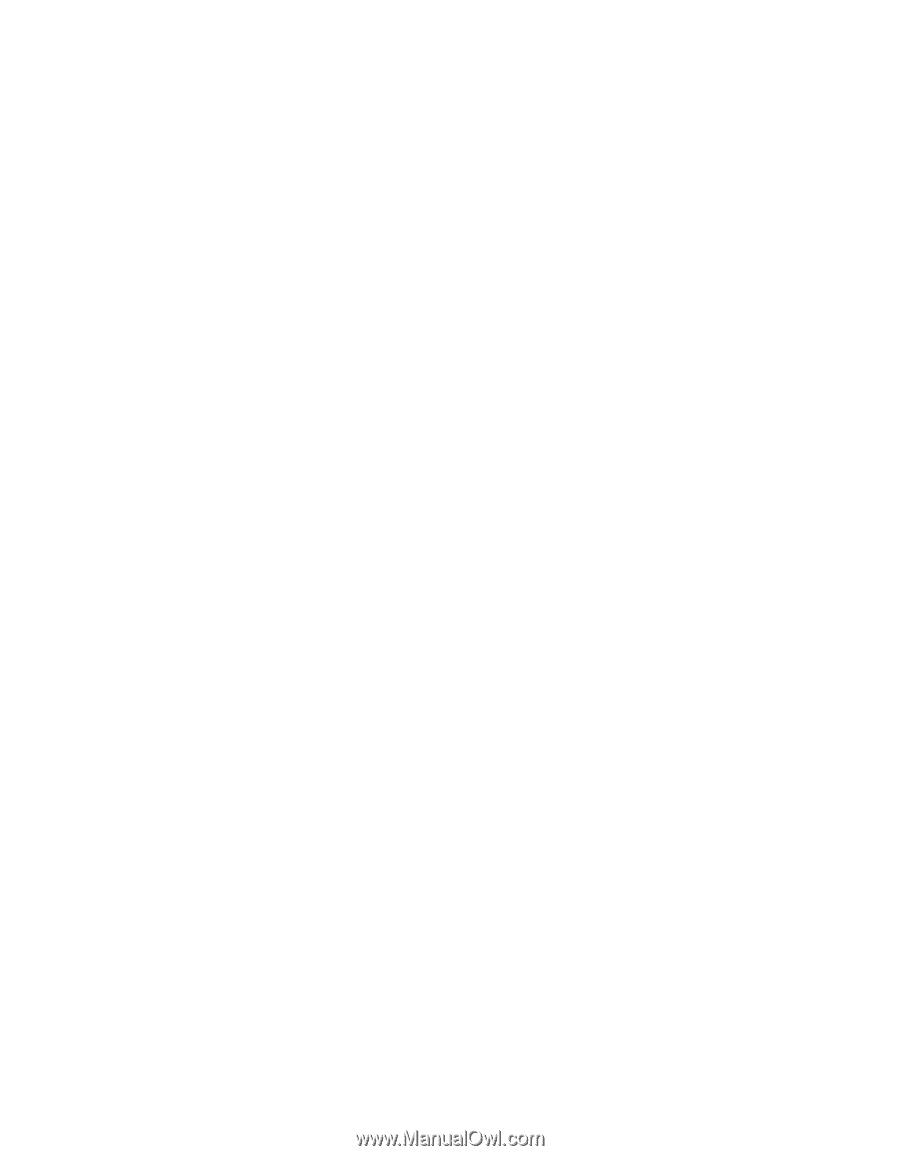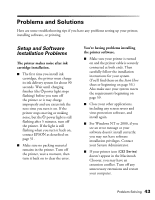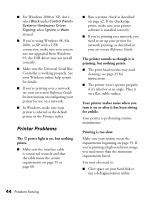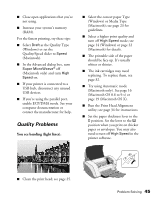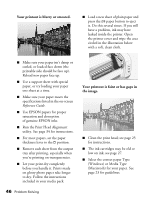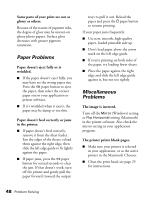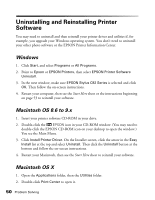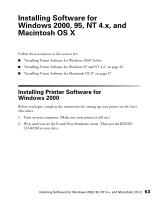Epson C82N Printer Basics - Page 53
Paper Problems, Miscellaneous Problems, in the printer.
 |
UPC - 010343845039
View all Epson C82N manuals
Add to My Manuals
Save this manual to your list of manuals |
Page 53 highlights
Some parts of your print are not as glossy as others. Because of the nature of pigment inks, the degree of gloss may be uneven on glossy photo papers. Surface gloss decreases with greater pigment saturation. Paper Problems Paper doesn't eject fully or is wrinkled. ■ If the paper doesn't eject fully, you may have set the wrong paper size. Press the ) paper button to eject the paper, then select the correct paper size in your application or printer software. ■ If it's wrinkled when it ejects, the paper may be damp or too thin. Paper doesn't feed correctly or jams in the printer. ■ If paper doesn't feed correctly, remove it from the sheet feeder. Fan the edges of the sheets, reload them against the right edge, then slide the left edge guide to fit lightly against the paper. ■ If paper jams, press the ) paper button for several seconds to clear the jam. If that doesn't work, turn off the printer and gently pull the paper forward (toward the output tray) to pull it out. Reload the paper and press the m paper button to resume printing. If your paper jams frequently: ■ Use new, smooth, high-quality paper, loaded printable side up. ■ Don't load paper above the arrow mark on the left edge guide. ■ If you're printing on both sides of the paper, try loading fewer sheets. ■ Place the paper against the right edge and slide the left edge guide against it, but not too tightly. Miscellaneous Problems The image is inverted. Turn off the Mirror (Windows) setting or Flip Horizontal setting (Macintosh) in the printer software. Also check the mirror setting in your application program. The printer prints blank pages. ■ Make sure your printer is selected in your application, or as the active printer in the Macintosh Chooser. ■ Clean the print head; see page 25 for instructions. 48 Problem Solving