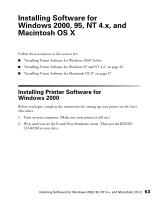Epson C82N Printer Basics - Page 63
EPSON Printer Information Center on, Close Print Center.
 |
UPC - 010343845039
View all Epson C82N manuals
Add to My Manuals
Save this manual to your list of manuals |
Page 63 highlights
4. Read the license agreement and click Continue, then click Agree. 5. Select the OS X drive where you want to install your printer software, then click Continue. 6. Click Install on the Easy Install screen and follow the on-screen instructions to install the printer software and restart your Macintosh. 7. Open the Applications folder, then open the Utilities folder. Double-click Print Center. 8. If you see a message that you have no printers available, click Add. 9. If your printer is already listed in the Printer List, close Print Center and go to step 10. Otherwise, click Add Printer. Then select EPSON USB in the pull-down menu at the top of the window, select your printer in the Printer List, and click Add. Close Print Center. 10. Optionally, double-click the Film Factory Installer icon and follow the on-screen instructions to install the software. 11. Double-click the Printer Movies and Manual icon and follow the instructions to place a shortcut to the EPSON Printer Information Center on your desktop. (You may have to close the Film Factory window to see the icon.) Now you're ready to print! For instructions, go to page 18. Note: To print from Macintosh Classic applications as well as OS X applications, start your Macintosh in OS 9 and follow the instructions in the Start Here sheet to install the OS 9 printer software. 58 Installing Software for Windows 2000, 95, NT 4.x, and Macintosh OS X