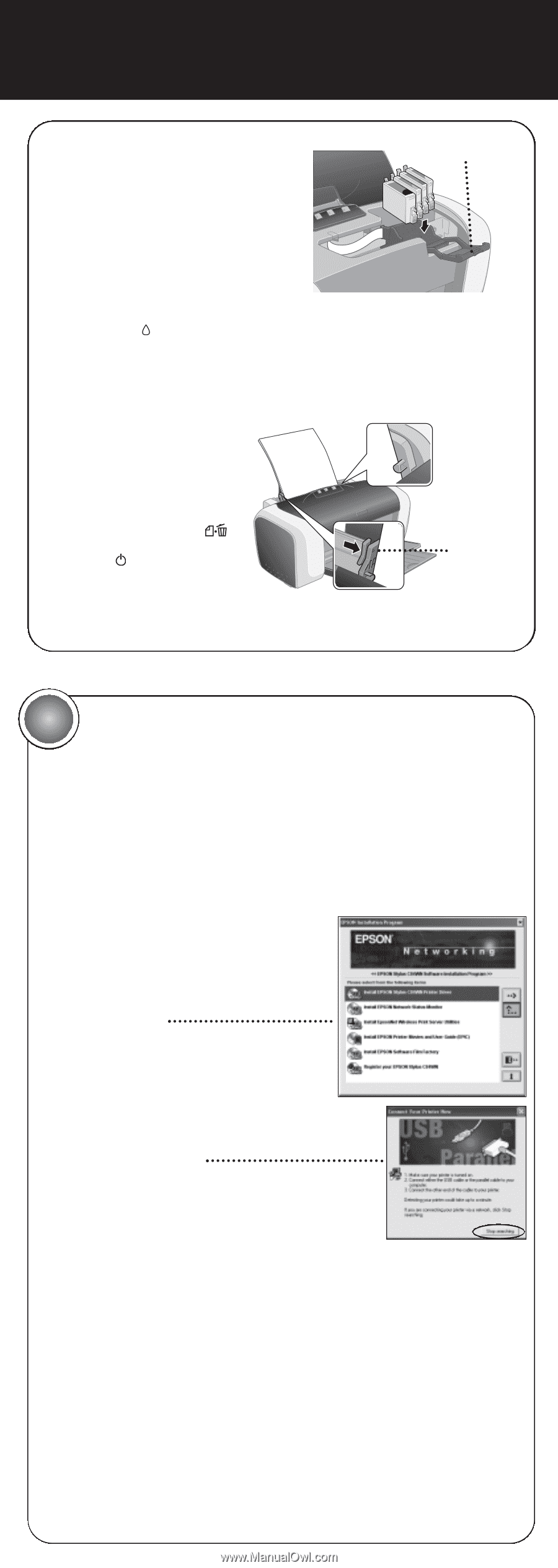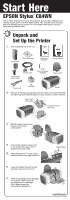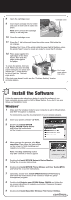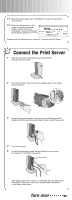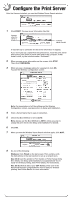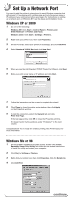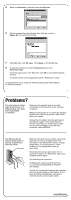Epson C84WN Start Here Card - Page 2
Install the Software, Windows - driver
 |
UPC - 010343849143
View all Epson C84WN manuals
Add to My Manuals
Save this manual to your list of manuals |
Page 2 highlights
8 Open the cartridge cover. 9 Insert each cartridge into its holder and push it down until it clicks into place. Note: Don't remove the cartridge labels, or ink may leak. Cartridge cover 10 Close the cartridge cover. 11 Press the ink button and close the printer cover. Wait while the ink charges. Caution: Don't turn off the printer while the green light is flashing, unless the printer hasn't moved or made any noise for more than 5 minutes. 12 Place paper against the right edge of the sheet feeder, then slide the edge guide against the paper. To check the printer, first turn it off. Then hold down the paper button as you press and release the power button to turn it back on. The test page prints. Don't load paper above this arrow If the test page doesn't print, see the "Problem Solving" chapter in Printer Basics. 2 Install the Software Follow the appropriate instructions below to install the software if you have a wireless access point or AirPort Base Station. If you don't, see your Setup and Installation book. Windows® 1 Make sure the wireless mode for your computer is set to Infrastructure and WEP encryption is disabled. For instructions, see the documentation for your wireless adapter. 2 Insert your printer software CD-ROM. 3 Double-click Install EPSON Stylus C84WN Printer Driver and follow the instructions on the screen. 4 When you see this window, click Stop searching. Then follow the instructions on the screen to finish installing and register your printer. Note: The Stop searching button may take a minute or two to appear. 5 Double-click Install EPSON Network Status Monitor. Follow the on-screen instructions. 6 Double-click Install EPSON Printer Movies and User Guide (EPIC) and follow the on-screen instructions. 7 Optionally, double-click Install EPSON Software Film Factory and follow the instructions on the screen to install this photo management program. 8 Double-click Register your EPSON Stylus C84WN and follow the on-screen instructions to register your printer. Close your browser when you're done. 9 Double-click Install EpsonNet Wireless Print Server Utilities. continue