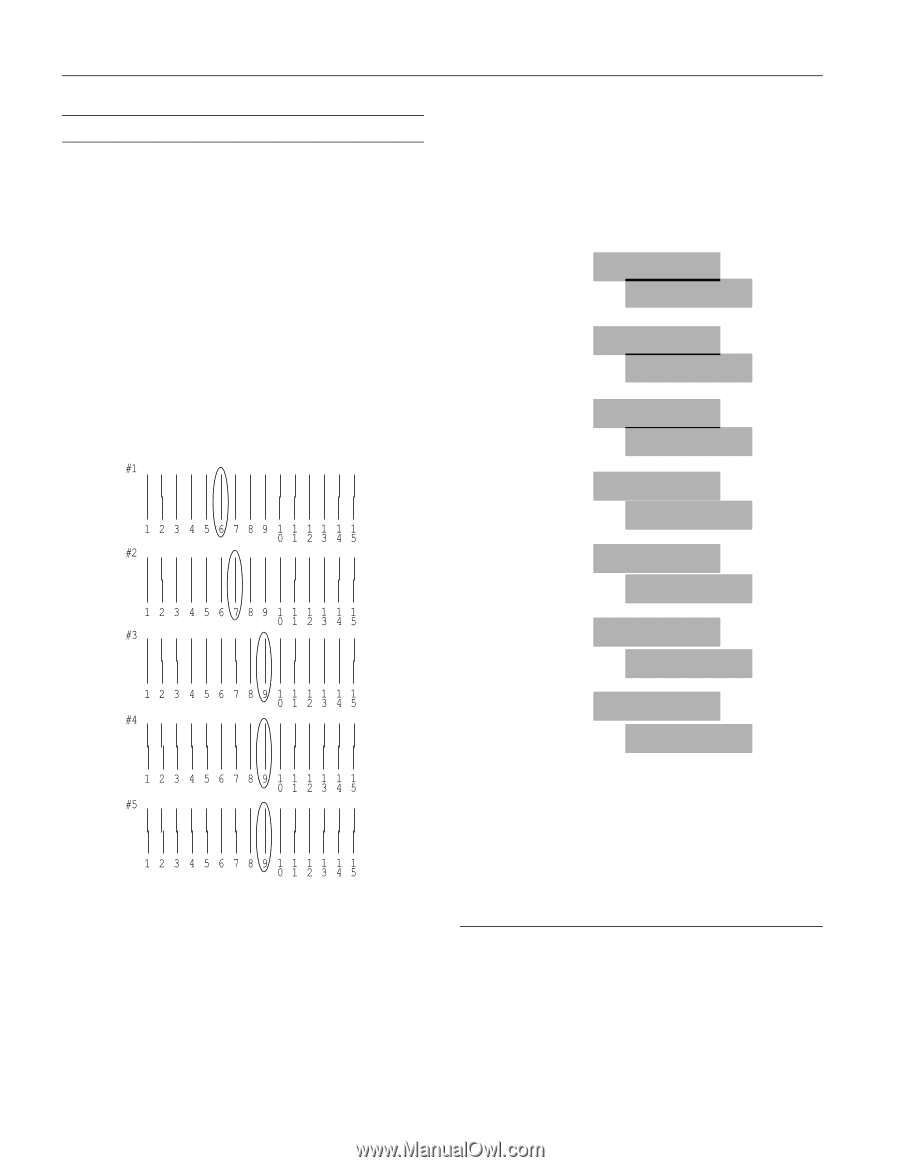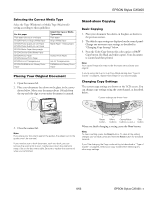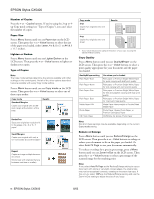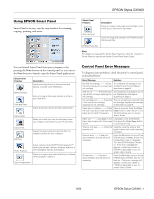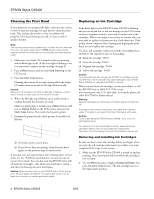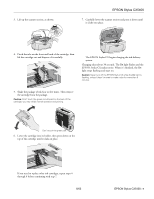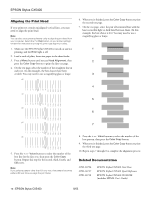Epson CX5400 Product Information Guide - Page 10
Aligning the Print Head, Start Here, Quick Reference, User's Guide - printer
 |
UPC - 010343848412
View all Epson CX5400 manuals
Add to My Manuals
Save this manual to your list of manuals |
Page 10 highlights
EPSON Stylus CX5400 Aligning the Print Head If your printouts contain misaligned vertical lines, you may need to align the print head. Note: You can also use a printer software utility to align the print head from your computer. Select the ? or Help button on your printer settings window for instructions running the print head alignment utility. 1. Make sure the EPSON Stylus CX5400 is turned on and not printing, and the Error light is off. 2. Load a stack of plain, letter-size paper in the sheet feeder. 3. Press a Menu button until you see Head Alignment, then press the Color Copy button to print the first test page. 4. On the test page, select the number of the straightest line in each row. (In this example, the best choices have been circled.) You may need to use a magnifying glass or loupe. 6. When you're finished, press the Color Copy button to print the second test page. 7. On the test page, select the pair of horizontal bars with the least noticeable light or dark band between them. (In this example, the best choice is #4.) You may need to use a magnifying glass or loupe. 1 2 3 4 5 6 7 5. Press the + or - Value buttons to select the number of the best line for the first row, then press the Color Copy button. Repeat this step for the second, third, fourth, and fifth rows. Note: If you select a pattern other than 8 in any row, that pattern becomes pattern #8 next time you align the print head. 8. Press the + or - Value buttons to select the number of the best pattern, then press the Color Copy button. 9. When you're finished, press the Color Copy button to print the third test page. 10. Repeat steps 7 through 8 to complete the alignment process. Related Documentation CPD-16736 CPD-16737 CPD-16738 EPSON Stylus CX5400 Start Here EPSON Stylus CX5400 Quick Reference EPSON Stylus CX5400 CD-ROM (includes HTML User's Guide) 10 - EPSON Stylus CX5400 8/03