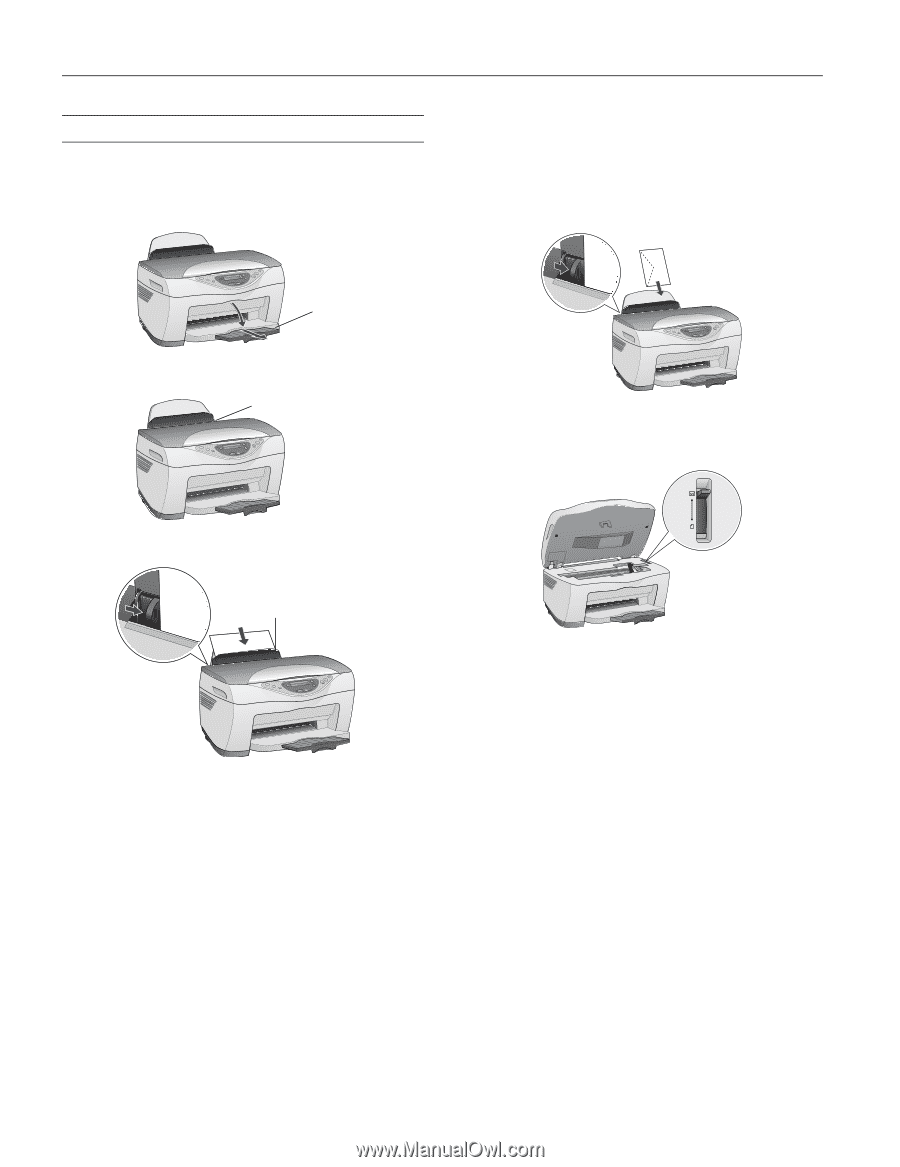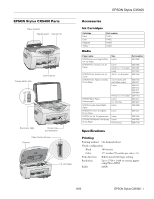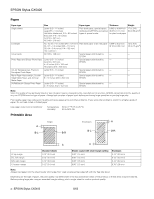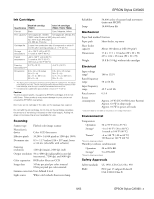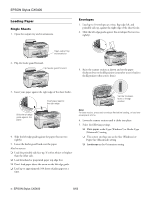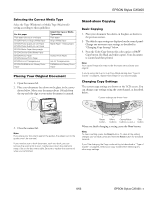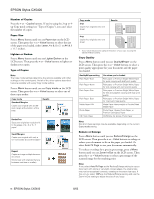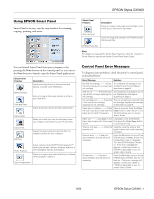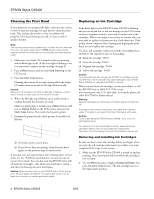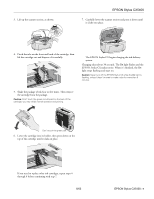Epson CX5400 Product Information Guide - Page 4
Loading Paper, Single Sheets, Envelopes - stylus windows 7
 |
UPC - 010343848412
View all Epson CX5400 manuals
Add to My Manuals
Save this manual to your list of manuals |
Page 4 highlights
EPSON Stylus CX5400 Loading Paper Single Sheets 1. Open the output tray and its extensions. Envelopes 1. Load up to 10 envelopes at a time, flap edge left, and printable side up, against the right edge of the sheet feeder. 2. Slide the left edge guide against the envelopes (but not too tightly). Open output tray and extension 2. Flip the feeder guard forward. Flip feeder guard forward 3. Raise the scanner section as shown and set the paper thickness lever to the ^ position (remember to set it back to the m position when you're done). 3. Insert your paper against the right edge of the sheet feeder. Insert paper against the right edge Slide the left edge guide against the paper 4. Slide the left edge guide against the paper (but not too tightly). 5. Lower the feeder guard back over the paper. Also be sure to: ❏ Load the printable side face-up. It's often whiter or brighter than the other side. ❏ Load letterhead or preprinted paper top edge first. ❏ Don't load paper above the arrow on the left edge guide. ❏ Load up to approximately 100 sheets of plain paper at a time. Set the thickness lever to the ^ position Note: For best results, press each envelope flat before loading, or load one envelope at a time. 4. Lower the scanner section until it clicks into place. 5. Select the following settings: ❏ Plain paper as the Type (Windows®) or Media Type (Macintosh®) setting ❏ The correct envelope size as the Size (Windows) or Paper Size (Macintosh) setting ❏ Landscape as the Orientation setting 4 - EPSON Stylus CX5400 8/03