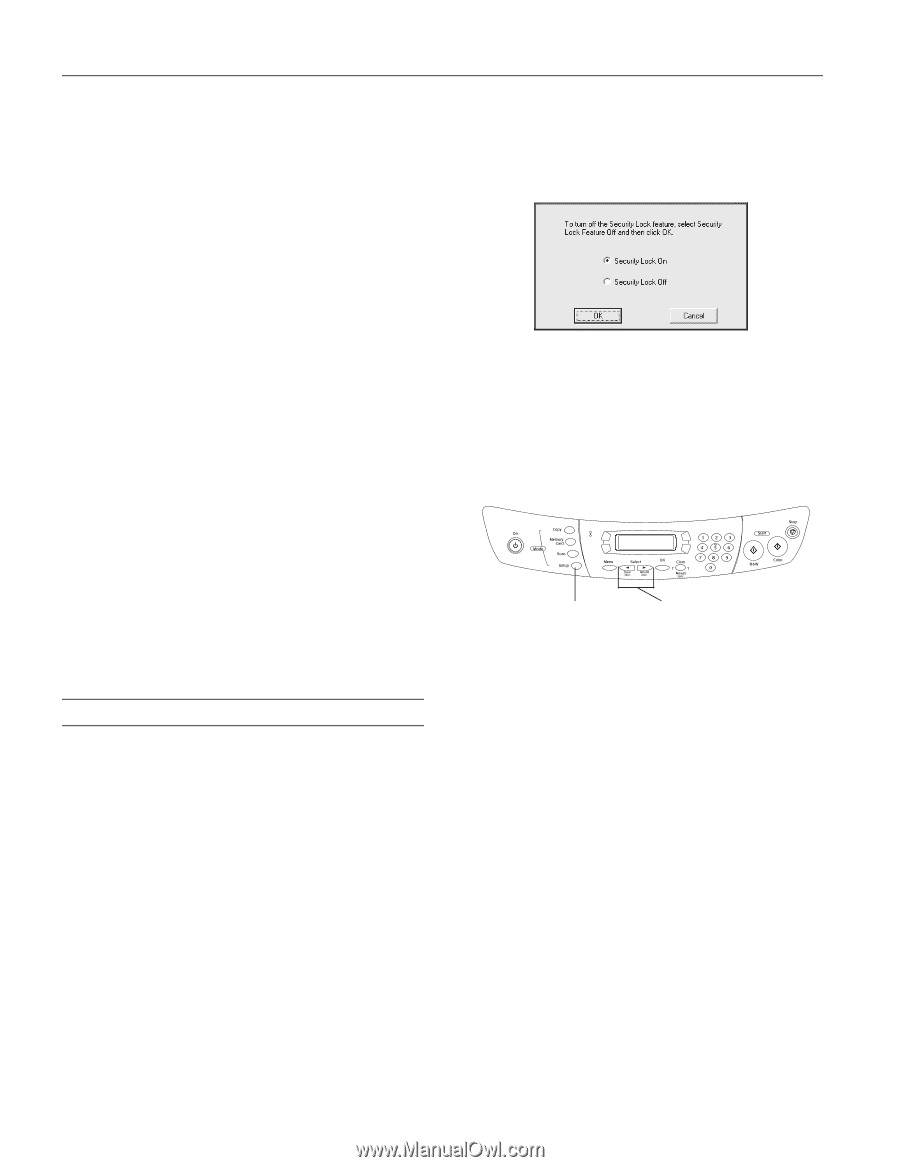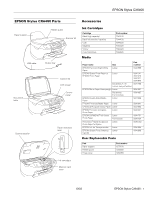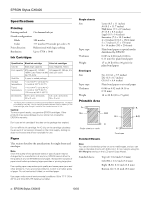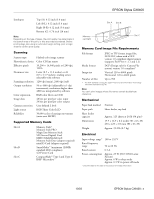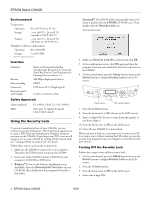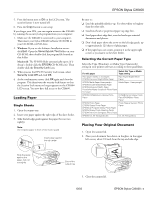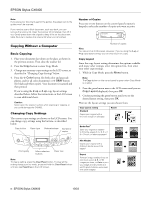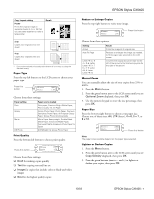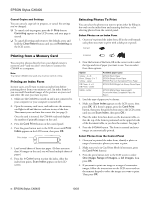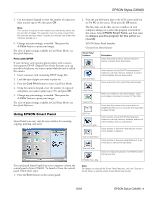Epson CX6400 Product Information Guide - Page 4
Environmental, Interface, Safety Approvals, Using the Security Lock, Windows, Macintosh - stylus installation software
 |
UPC - 013438468694
View all Epson CX6400 manuals
Add to My Manuals
Save this manual to your list of manuals |
Page 4 highlights
EPSON Stylus CX6400 Environmental Temperature Operation 50 to 95 °F (10 to 35 °C) Storage* - 4 to 140 °F (- 20 to 60 °C) 1 month at 104 °F (40 °C) Transit* - 4 to 140 °F (- 20 to 60 °C) 120 hours at 140 °F (60 °C) Humidity (without condensation) Operation 20 to 80% RH Storage* 5 to 85% RH * Stored in shipping container Interface Standard Bit rate Data encoding Connector Recommended cable length Based on Universal Serial Bus Specifications Revision 2.0, Universal Serial Bus Device Class Definition for Printing Devices version 1.1 480 Mbps (high speed device) NRZI USB Series B 2.0 (High Speed) 6.6 feet (2 meters) or less Safety Approvals Safety standards EMC UL 60950, CSA C22.2 No. 60950 FCC part 15 subpart B class B CSA C108.8 class B Using the Security Lock To prevent unauthorized use of your CX6400, you can activate its security lock feature. The security lock requires you to enter a PIN (Personal Identification Number) whenever you turn on the CX6400. If you forget your PIN, you can still regain access to your CX6400 by turning off the security lock; see "Turning Off the Security Lock" for details. Follow these steps to activate the security lock: 1. Make sure the CX6400 is connected to your computer. Then press the P On button to turn on the CX6400. 2. Insert your Stylus CX6400 software CD-ROM in your computer's CD-ROM or DVD drive. 3. Windows®: If you see the Software Installation screen, click Exit. Open the SecurityLock Tool folder on your CD-ROM, then double-click the program file located in that folder. Macintosh:® The EPSON folder automatically opens (if it doesn't, double-click the EPSON CD-ROM icon). Then double-click the Security Lock icon. You see this screen: 4. Make sure Security Lock On is selected and click OK. 5. At the confirmation screen, click OK again and close the program. You have now enabled the Security Lock menu on the CX6400. 6. On the control panel, press the Setup button, then use the Select buttons to display Security Lock on the LCD screen. Press Setup . . . Then press Select 7. Press the x Color button. 8. Press the button next to On (shown on the LCD screen). 9. Enter a 4-digit PIN. Be sure to write down the number so you don't forget it. 10. Press the button next to OK on the LCD screen. 11. Turn off your CX6400. It is now locked. When you turn it back on, it prompts you to enter your PIN. You cannot use it without entering the PIN unless you run the security lock program from your computer, as described in the next section. Turning Off the Security Lock Follow these steps to turn off the security lock: 1. On the control panel, press the Setup button, then use the Select buttons to display Security Lock on the LCD screen. 2. Press the x Color button. 3. Press the button next to Off on the LCD screen. 4. Enter your 4-digit PIN. 4 - EPSON Stylus CX6400 10/03