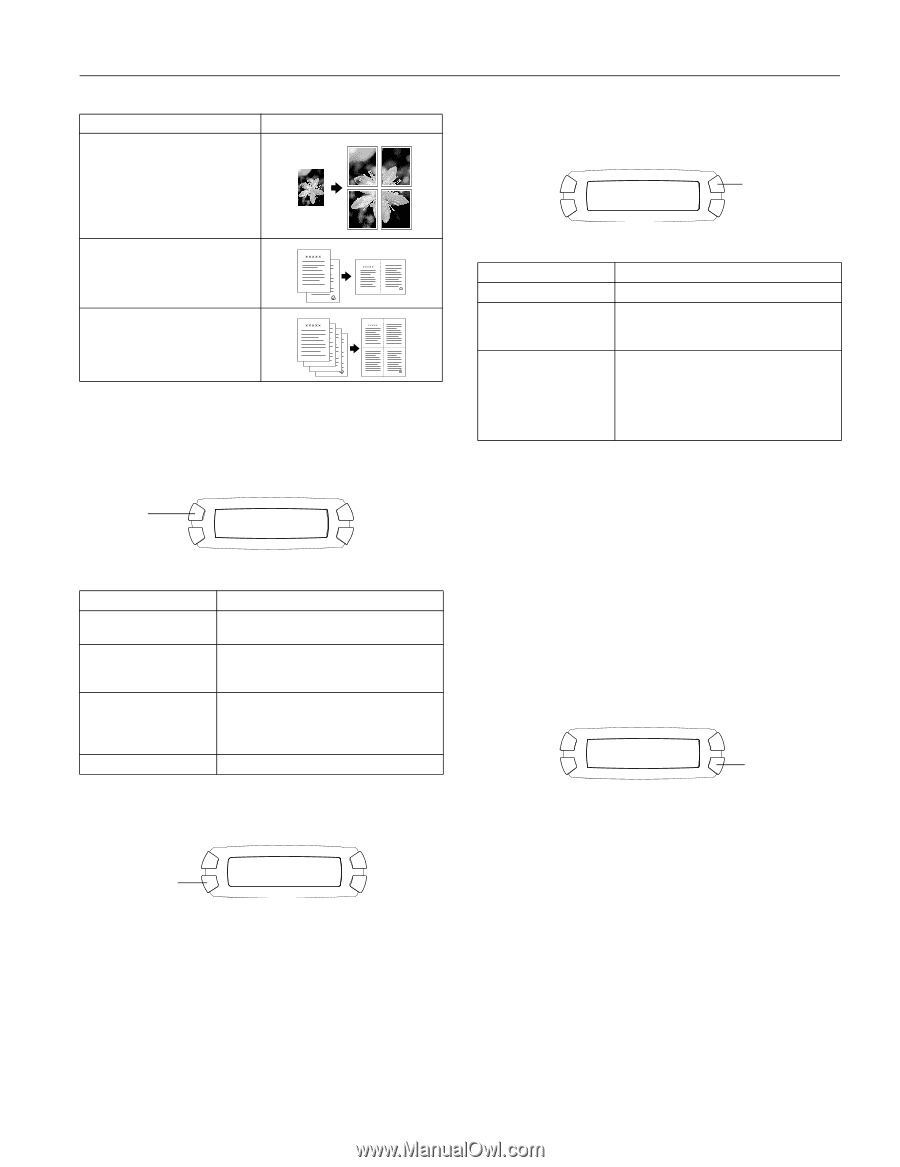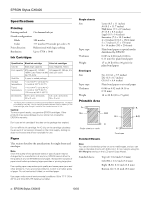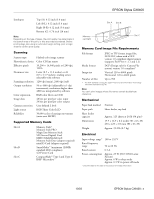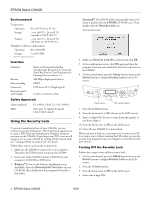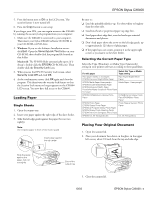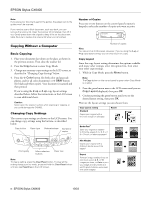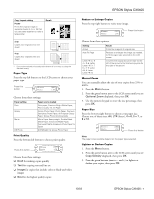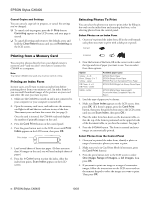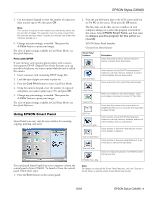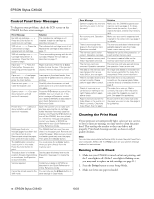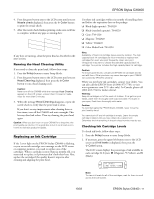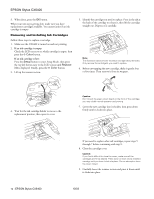Epson CX6400 Product Information Guide - Page 7
EPSON Stylus CX6400, Draft, Image, Optional Zoom - stylus manual
 |
UPC - 013438468694
View all Epson CX6400 manuals
Add to My Manuals
Save this manual to your list of manuals |
Page 7 highlights
EPSON Stylus CX6400 Copy Layout setting Poster Prints the original image on separate sheets (4, 9, or 16) that you can paste together to make a large poster Result 2-up Copies two originals onto one sheet 4-up Copies four originals onto one sheet * If you notice reduced print quality at the bottom of your copy, try using the Standard setting. Paper Type Press the top left button on the LCD screen to choose your paper type. Press this button Glossy Photo 100% LTR Choose from these settings: Paper setting Plain Glossy Matte DB Photo Paper you've loaded Plain paper, Premium Bright White Paper, Photo Quality Ink Jet Paper Glossy Photo Paper, Photo Paper, Premium Semigloss Photo Paper, All-Purpose Glossy Paper, Glossy Photo Greeting Cards Matte Paper Heavyweight, Double-Sided Matte Paper, Enhanced Matte Paper, PremierArt Matte Scrapbook Photo Paper for Epson DURABright Ink Glossy Photo Paper Print Quality Press the bottom left button to choose print quality. Press this button Glossy Photo 100% LTR Choose from these settings: ❏ Draft for making copies quickly ❏ Text for copying text and line art ❏ Image for copies that include color or black-and-white images ❏ Best for the highest quality copies Reduce or Enlarge Copies Press the top right button to resize your image. Glossy Photo 100% LTR Press this button Choose from these options: Setting Actual Auto Fit Page Letter ! 4 × 6 4 × 6 ! Letter Letter ! 5 × 7 5 × 7 ! Letter A4 ! Letter Letter ! A4 Result Prints the image at its original size Reduces or enlarges the image, as needed, to fit the paper size selected on the LCD screen Converts the original document size (to the left of the arrow) to the finished copy size (to the right of the arrow) Manual Zoom You can manually adjust the size of your copies from 25% to 400%. 1. Press the Menu button. 2. Press the green button next to the LCD screen until you see Optional Zoom displayed, then press OK. 3. Use the numeric keypad to enter the size percentage, then press OK. Paper Size Press the bottom right button to choose your paper size. Choose one of these sizes: A4, LTR (letter), 4 × 6, 5 × 7, or 8 × 10. Glossy Photo 100% LTR Press this button Note: The paper sizes available depend on the paper type selected. Lighten or Darken Copies 1. Press the Menu button. 2. Press the green button next to the LCD screen until you see Copy Density displayed, then press OK. 3. Press the green buttons (next to - and +) to lighten or darken your copies, then press OK. 10/03 EPSON Stylus CX6400 - 7