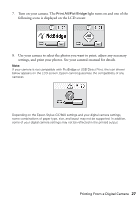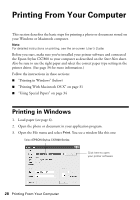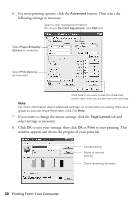Epson CX7800 Basics - Page 31
Printing With Macintosh OS X - stylus sheet feeder
 |
UPC - 010343855687
View all Epson CX7800 manuals
Add to My Manuals
Save this manual to your list of manuals |
Page 31 highlights
Printing With Macintosh OS X If you're using an OS X-compatible application, follow the steps below to print. 1. Load paper (see page 6). 2. Open the photo or document in your application. 3. Open the File menu and select Page Setup. Make the following settings: Select Stylus CX7800 Select your Paper Size* Select your document or image orientation * For borderless printing, choose the (Sheet Feeder - Borderless) option in the Paper Size list for your paper size (US Letter, 8 x 10, 5 x 7, or 4 x 6). 4. Click OK to close the Page Setup window. 5. Open the File menu and select Print. You see a window like this one: Select Stylus CX7800 Select Print Settings Printing From Your Computer 31
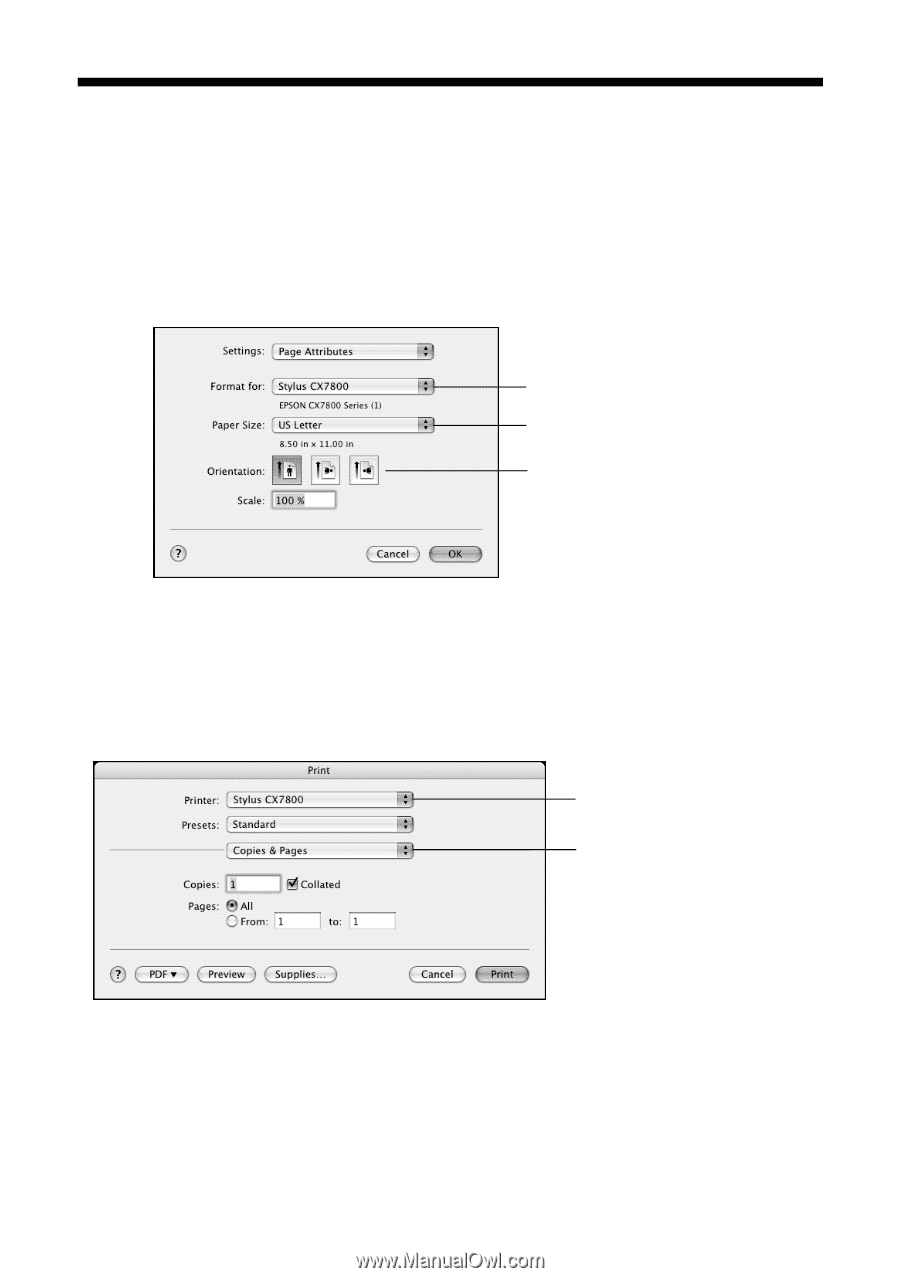
Printing From Your Computer
31
Printing With Macintosh OS X
If you’re using an OS X-compatible application, follow the steps below to print.
1.
Load paper (see page 6).
2.
Open the photo or document in your application.
3.
Open the File menu and select
Page Setup
. Make the following settings:
* For borderless printing, choose the (
Sheet Feeder - Borderless
) option in the
Paper Size list for your paper size (
US Letter
,
8 x 10
,
5 x 7
, or
4 x 6
).
4.
Click
OK
to close the Page Setup window.
5.
Open the File menu and select
Print
. You see a window like this one:
Select
Stylus CX7800
Select your
Paper Size*
Select your document
or image orientation
Select
Print Settings
Select
Stylus CX7800