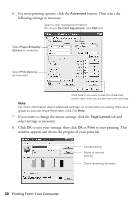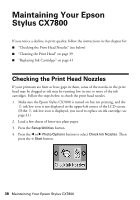Epson CX7800 Basics - Page 35
Scanning a Photo, Document, Film, or Slide - stylus software
 |
UPC - 010343855687
View all Epson CX7800 manuals
Add to My Manuals
Save this manual to your list of manuals |
Page 35 highlights
Scanning a Photo, Document, Film, or Slide You can use your Epson Stylus CX7800 to scan a photo, document, film, or slide and save it on your computer or other device, or e-mail it to someone else. You can even automatically restore faded color photographs as you scan. For details, see your on-screen User's Guide. The EPSON Scan software provides three scanning modes for progressive levels of control over your scanned image: ■ Full Auto Mode: Scans quickly and easily using automatic settings. ■ Home Mode: Previews your image and provides automatic image adjustments, cropping tools, and preset options for various types of scans. ■ Professional Mode: Previews your image and lets you manually configure your scan settings with a full array of tools. You can scan from any TWAIN-compliant application-such as ArcSoft PhotoImpression™-using EPSON Scan. Or you can start EPSON Scan directly from your computer and save your image to a file. 1. To scan a photo or document, open the document cover and place your original face-down on the glass, in the upper left corner. Move your original about 0.2 inch (5 mm) away from the top and left edges so all of it will be scanned. Move the original about 0.2 inch (5 mm) away from the top and left edges to avoid cropping If you are scanning films or slides, see page 12 for details on placing them in the film holder. Scanning a Photo, Document, Film, or Slide 35