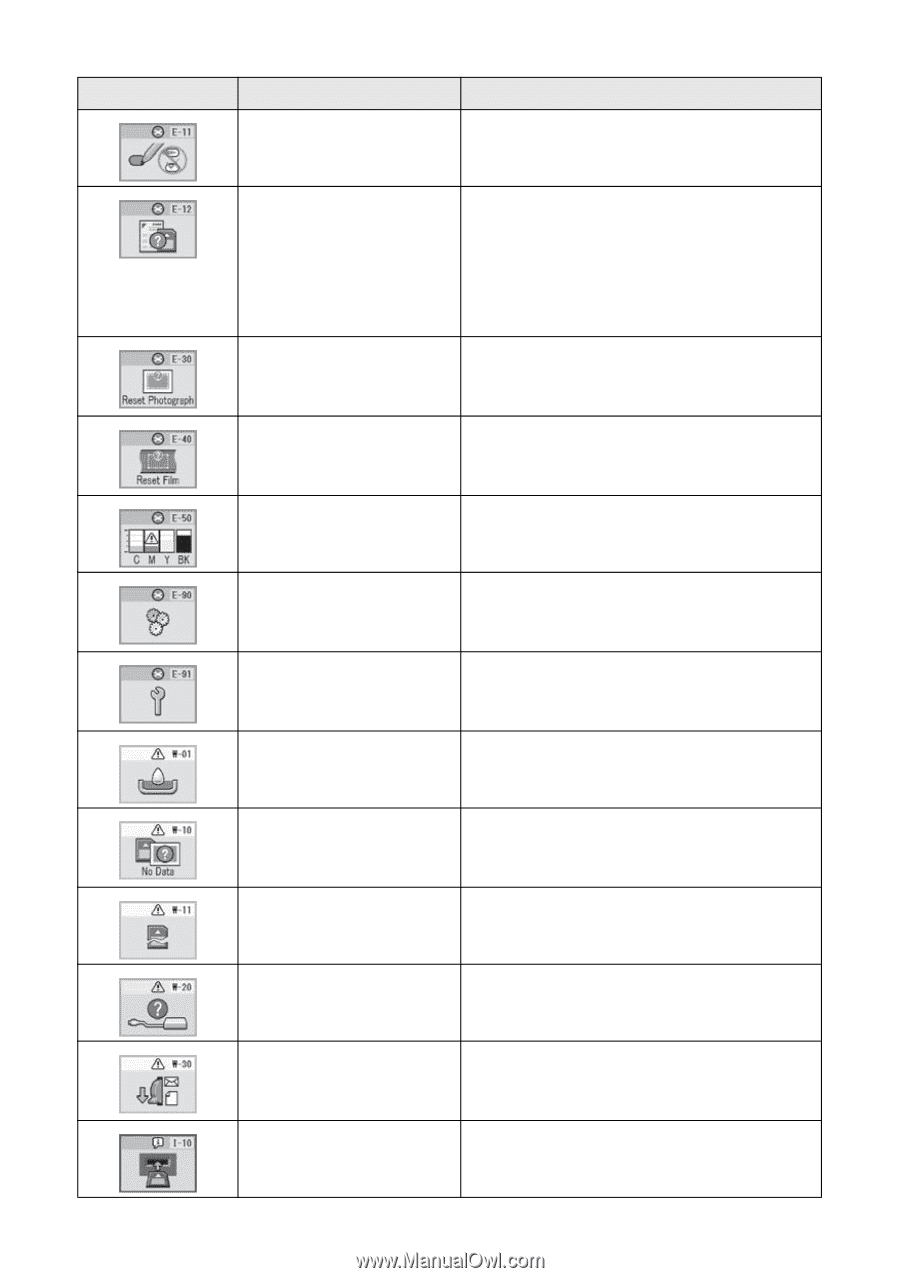Epson CX7800 Basics - Page 47
Message, Cause, Solution, Turn the Epson Stylus CX7800 off - install
 |
UPC - 010343855687
View all Epson CX7800 manuals
Add to My Manuals
Save this manual to your list of manuals |
Page 47 highlights
Message Cause The index sheet is marked incorrectly. Solution Remove the index sheet, mark it correctly, and try again; see page 22. The index sheet does Remove the memory card and insert the not match the photos on card used to print the index sheet-or the memory card. place the correct index sheet on the document table. Then press x Start to continue or y Stop/Clear Settings to cancel. An error occurred during Check that the photo is placed correctly photo pre-scanning. on the document table and try again; see page 8. An error occurred during Check that the film is placed correctly in film pre-scanning. the film holder and on the document table, and try again; see page 12. Not enough ink to Install new ink cartridges; see page 41. perform head cleaning. There is a problem with Turn the Epson Stylus CX7800 off and the Epson Stylus then back on. If the error does not clear, CX7800. contact Epson; see page 50. A part on the Epson Contact Epson; see page 50. Stylus CX7800 needs to be replaced. The waste ink pad is nearly full. Contact Epson; see page 50. The memory card does not contain any valid photos. Memory card error. Remove the memory card and and check the compatibility requirements on page 19. Remove the memory card and check the compatibility requirements on page 19. The connected camera Check the connection and try again; see is not recognized. page 26. The paper thickness Set the paper thickness lever to the lever is set to the wrong correct position and try again; see position. page 7. No memory card is inserted. Insert a valid memory card and try again; see page 19. Solving Problems 47