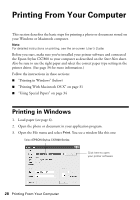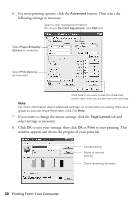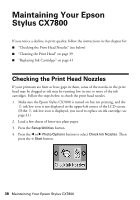Epson CX7800 Basics - Page 33
Print Center icon instead, then, appears in the dock on the bottom of your desktop. - stylus printer
 |
UPC - 010343855687
View all Epson CX7800 manuals
Add to My Manuals
Save this manual to your list of manuals |
Page 33 highlights
8. Click the Advanced button to change additional settings. Select Print Quality and other options as necessary Note: For more information on advanced settings, or instructions on saving them as a group so you can reuse them later, click ?. 9. Click Print. 10. To monitor the progress of your print job, click the printer icon when it appears in the dock on the bottom of your desktop. If you're using OS X 10.2.x, click the Print Center icon instead, then double-click Stylus CX7800 in the Printer List window. You see a screen like this: Pause printing Resume printing Cancel printing Select the print job 11. When you're finished, close the printer window or Print Center. Printing From Your Computer 33

Printing From Your Computer
33
8.
Click the
Advanced
button to change additional settings.
Note:
For more information on advanced settings, or instructions on saving them as a
group so you can reuse them later, click
?
.
9.
Click
Print
.
10.
To monitor the progress of your print job, click the
printer icon when it
appears in the dock on the bottom of your desktop.
If you’re using OS X 10.2.x, click the
Print Center icon instead, then
double-click
Stylus CX7800
in the Printer List window.
You see a screen like this:
11.
When you’re finished, close the printer window or Print Center.
Select Print Quality
and other options as
necessary
Cancel printing
Resume printing
Pause printing
Select the
print job