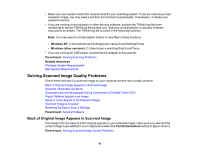Epson DS-320 Users Guide - Page 102
Uninstalling Scanner Software - Mac, Where to Get Help
 |
View all Epson DS-320 manuals
Add to My Manuals
Save this manual to your list of manuals |
Page 102 highlights
Uninstalling Scanner Software - Mac In most cases, you do not need to uninstall your scanner software before re-installing it. However, you can download the Uninstaller utility from the Epson support website to uninstall your scanner software as described here. 1. To download the Uninstaller utility, visit epson.com/support (U.S.), epson.ca/support (Canada), or epson.com.jm/support (Caribbean) and select your product. 2. Follow the instructions on the screen to install the Uninstaller utility. 3. Quit all applications currently running on your Mac. 4. Double-click the Uninstaller icon. 5. In the Epson Uninstaller screen, select the checkbox for each software program you want to uninstall. 6. Click Uninstall. 7. Follow the on-screen instructions to uninstall the software. 8. To reinstall your scanner software, see the Start Here sheet for instructions. Note: If you find that re-installing your scanner software does not solve a problem, contact Epson. Parent topic: Uninstall Your Scanner Software Where to Get Help If you need to contact Epson for technical support services, use the following support options. Internet Support Visit Epson's support website at epson.com/support (U.S.), epson.ca/support (Canada), or epson.com.jm/support (Caribbean) and select your product for solutions to common problems with your product. You can download utilities and documentation, get FAQs and troubleshooting advice, or e-mail Epson with your questions. Speak to a Support Representative Before you call Epson for support, please have the following information ready: • Product name • Product serial number (located on a label on the product) • Proof of purchase (such as a store receipt) and date of purchase 102