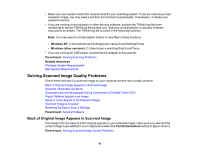Epson DS-320 Users Guide - Page 92
Scanner Does Not Turn On or Turns Off Unexpectedly, Scanner Button Does Not Work as Expected
 |
View all Epson DS-320 manuals
Add to My Manuals
Save this manual to your list of manuals |
Page 92 highlights
Scanner Does Not Turn On or Turns Off Unexpectedly If the scanner does not turn on or if it turns off unexpectedly, try these solutions: • Make sure the AC adapter is securely connected to the scanner and to a working electrical outlet. • If the scanner turns off unexpectedly, you may need to adjust the Power Off Timer setting. • Make sure the USB cable is securely connected to the computer. • Connect the scanner directly to the computer. The scanner may not work properly when connected through a USB hub. • Use the USB cable that came with the scanner. • Use a USB 3.0 (SuperSpeed) port. You cannot use a USB 2.0 or USB 1.1 port to operate the scanner on a USB power supply. Parent topic: Solving Scanning Problems Related tasks Changing the Power Save Settings Scanner Button Does Not Work as Expected If the scanner button does not start the correct program or perform the correct action, try these solutions: • Check the USB cable connection between the computer and scanner. • Make sure Document Capture Pro (Windows) or Document Capture (Mac) is installed correctly. If necessary, uninstall and reinstall it. • Make sure you have assigned the correct job to the scanner button and change it, if necessary. • Check the status of the lights and make sure the scanner is ready to scan. • Make sure Epson Scan 2 and other applications are installed correctly. If necessary, uninstall and reinstall it. Parent topic: Solving Scanning Problems Related tasks Assigning Start Button Settings or Scan Jobs Scanning Software Does Not Operate Correctly If your scanning software does not operate correctly, try these solutions: • Make sure your computer has adequate memory and meets the system requirements for your operating system. 92