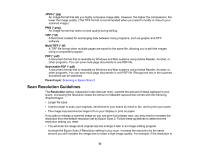Epson DS-320 Users Guide - Page 54
Scanning Special Projects, Scanning Two Originals onto One Sheet (Stitching Images) - Windows
 |
View all Epson DS-320 manuals
Add to My Manuals
Save this manual to your list of manuals |
Page 54 highlights
300 dpi (dots per inch) and you will double the image size later, change the Resolution setting to 600 dpi. • You will scan the image at 100% or smaller size. Select the Epson Scan 2 Resolution setting based on how you will use the scanned image: • Email/view on a computer screen/post on the web: 96 to 200 dpi • Print/fax/convert to editable text (OCR)/create searchable PDF: 200 to 300 dpi • You will scan the image on long paper. Scan paper up to 44 inches (1,117.6 mm) in length with a maximum resolution of 300 dpi or less. Parent topic: Scanning Scanning Special Projects Your product's scanning software offers various options to help you quickly complete special scan projects. Scanning Two Originals onto One Sheet (Stitching Images) - Windows Scanning Multi-Page Originals as Separate Files - Windows Convert Scanned Documents to Editable Text (OCR) Scanning to a SharePoint Server or Cloud Service Parent topic: Scanning Scanning Two Originals onto One Sheet (Stitching Images) - Windows You can scan both sides of a double-sided or folded original and combine them into a single image with the Epson Scan 2 Stitch Images settings. 1. If you are scanning using the ADF, slide the mode selector to ADF. If you are scanning a business or plastic card using the card slot, slide the mode selector to card. 2. Load your original in the scanner. 3. Do one of the following to start Document Capture Pro: • Windows 10: Click and select All Apps. Select Epson Software, then select Document Capture Pro. • Windows 8.x: Navigate to the Apps screen and select Document Capture Pro. • Windows (other versions): Click or Start, and select All Programs or Programs. Select Epson Software, then select Document Capture Pro. 54