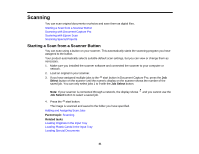Epson DS-760 User Manual - Page 39
Interface Unit. Then click, Search for addresses, Enter address
 |
View all Epson DS-760 manuals
Add to My Manuals
Save this manual to your list of manuals |
Page 39 highlights
4. Do one of the following: • Under Search for addresses, select the IP address of your Network Interface Unit, and click OK. • Select the Enter address setting and type in the IP address or host name of your Network Interface Unit. Then click OK. 5. Click the Test button to check the connection. You see a confirmation message. 6. Click OK to save your settings and close Epson Scan Settings. 39
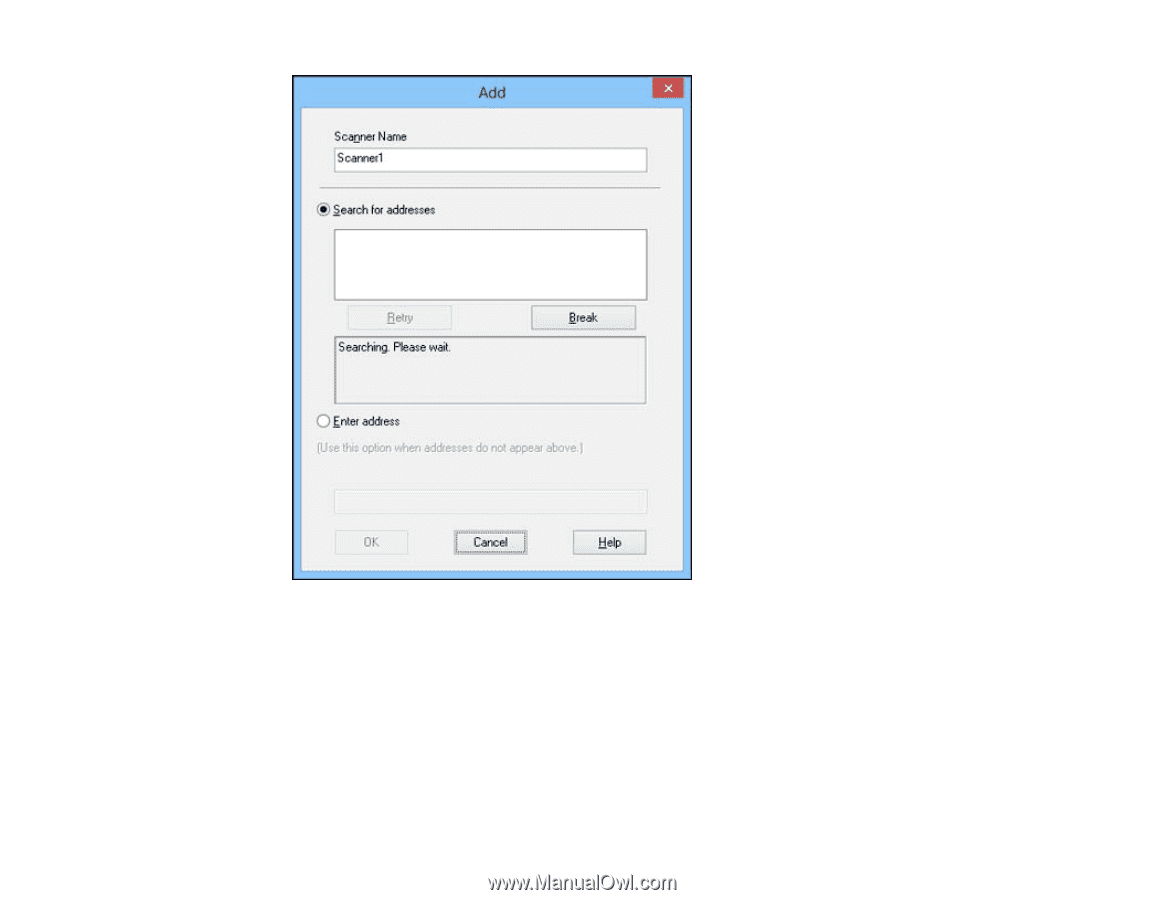
4.
Do one of the following:
• Under
Search for addresses
, select the IP address of your Network Interface Unit, and click
OK
.
• Select the
Enter address
setting and type in the IP address or host name of your Network
Interface Unit. Then click
OK
.
5.
Click the
Test
button to check the connection.
You see a confirmation message.
6.
Click
OK
to save your settings and close Epson Scan Settings.
39