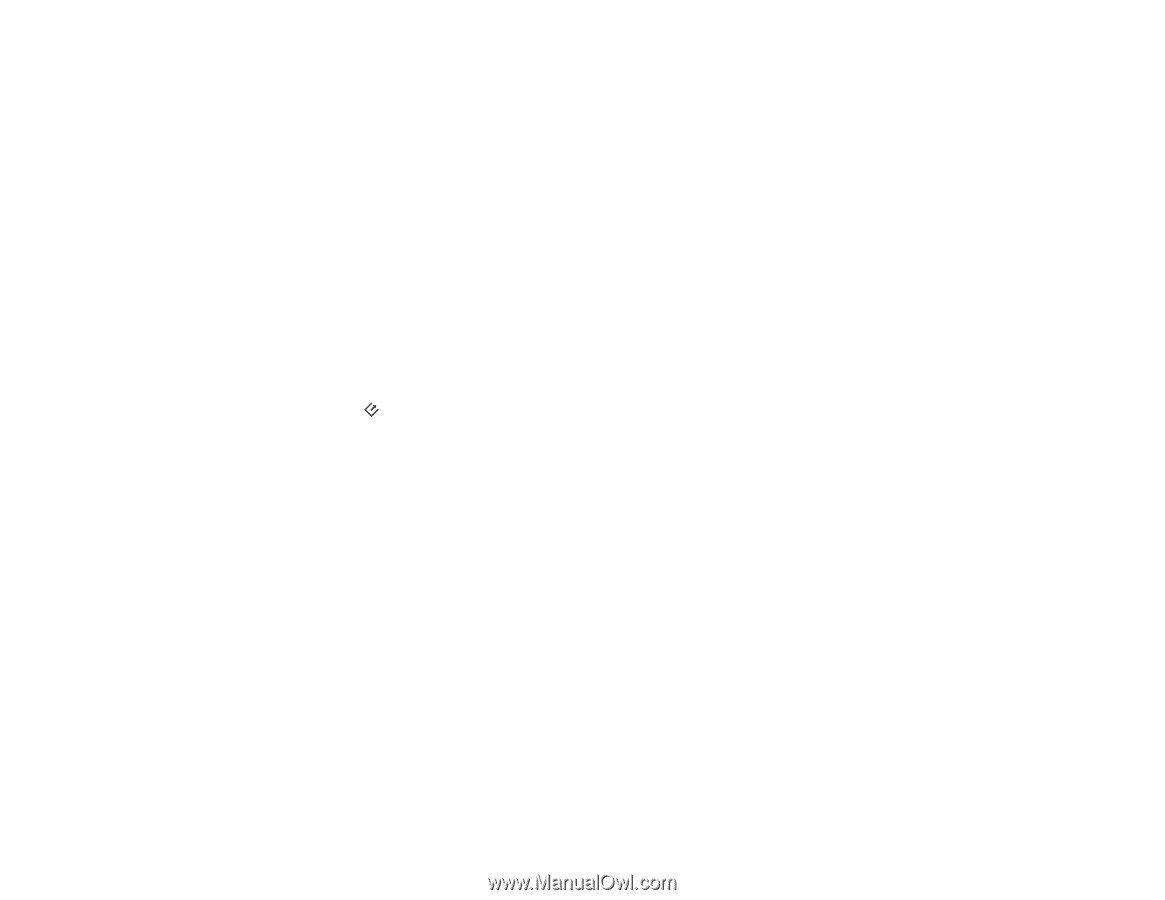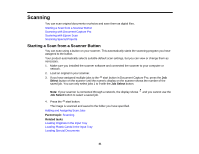Epson DS-760 User Manual - Page 40
Scanning to Network Computers from the Network Interface Unit, Using the Network Interface Unit
 |
View all Epson DS-760 manuals
Add to My Manuals
Save this manual to your list of manuals |
Page 40 highlights
Parent topic: Using the Network Interface Unit Scanning to Network Computers from the Network Interface Unit You can scan to a network computer directly from the Network Interface Unit. You first set up a scan job in Document Capture Pro and then select the computer you want to send the scanned file to. 1. Start a scan job using Document Capture Pro. 2. Press the OK button on the Network Interface Unit. 3. On the LCD screen of the Network Interface Unit, select the computer you want to send the scanned file to and press the OK button. Note: If and your scanner is part of a workgroup, make sure the computer is part of the same workgroup or it will not show up on the LCD screen. 4. If you set up a password in Document Capture Pro, enter the password at the prompt. 5. Select a scan job and press the OK button. 6. Press the start button on the scanner. Your original is scanned and the file is sent to the network computer you selected. Parent topic: Using the Network Interface Unit Related tasks Scanning with Document Capture Pro 40