Epson DS-760 User Manual - Page 47
Preview, Image Adjustment, tab and select any of the image adjustment settings you want to use.
 |
View all Epson DS-760 manuals
Add to My Manuals
Save this manual to your list of manuals |
Page 47 highlights
3. Select options for each of the scan settings on the screen. 4. If necessary, click the Preview button. Epson Scan previews your original and displays the result in a separate Preview window. The scanner also ejects the page. 5. Reload the page in the scanner. 6. Click the Image Adjustment tab and select any of the image adjustment settings you want to use. Before making adjustments, click the image or scan area in the Preview window. 47
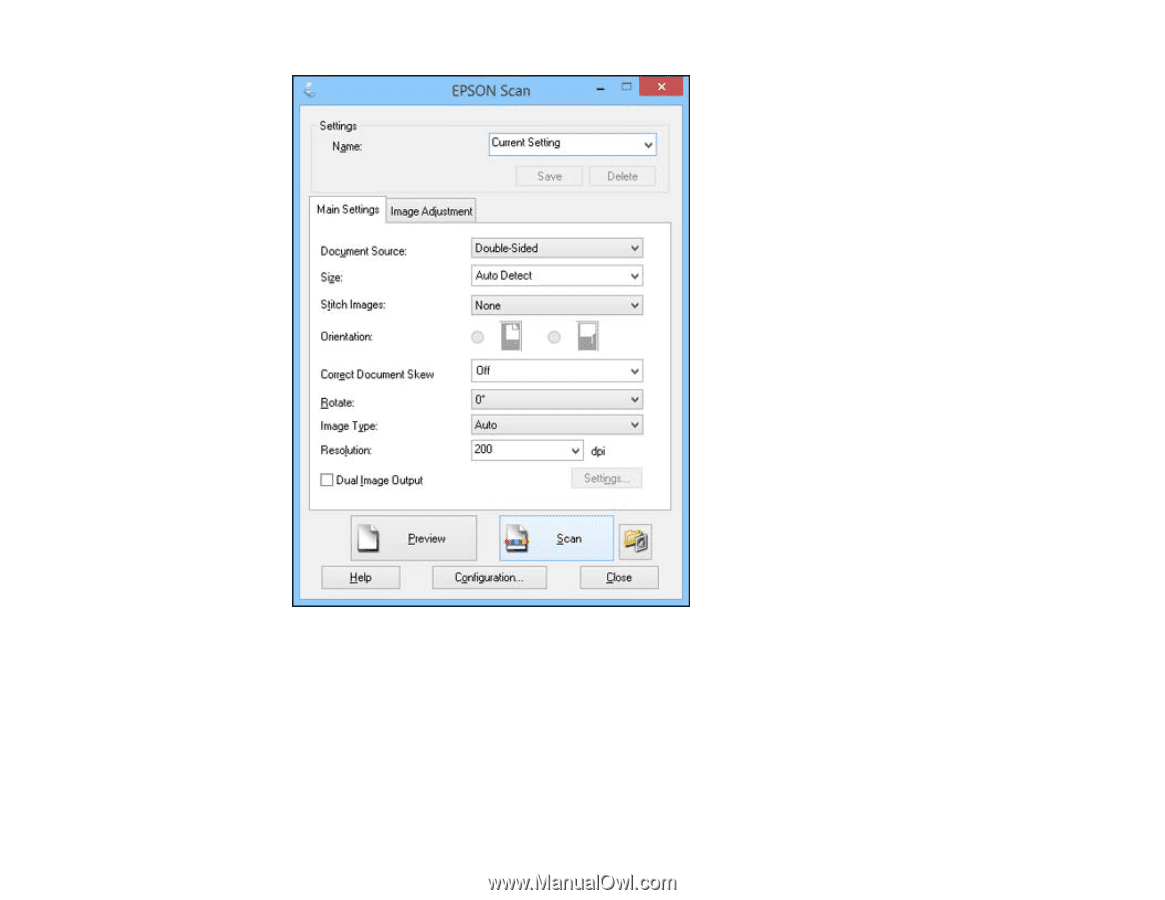
3.
Select options for each of the scan settings on the screen.
4.
If necessary, click the
Preview
button.
Epson Scan previews your original and displays the result in a separate Preview window. The
scanner also ejects the page.
5.
Reload the page in the scanner.
6.
Click the
Image Adjustment
tab and select any of the image adjustment settings you want to use.
Before making adjustments, click the image or scan area in the Preview window.
47














