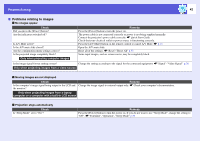Epson EMP S5 User Guide - Page 45
Image colors are not right, Images appear dark, Nothing appears on the external monitor, Check, Remedy
 |
UPC - 010343864054
View all Epson EMP S5 manuals
Add to My Manuals
Save this manual to your list of manuals |
Page 45 highlights
Problem Solving 45 f Image colors are not right Check Do the input signal settings match the signals from the connected device? Is the image brightness adjusted correctly? Are the cables connected correctly? Is the "Contrastg" setting adjusted correctly? Is the color adjusted correctly? Are the color saturation and tint adjusted correctly? Only when projecting images from a video source Remedy Change the following settings according to the signal for the connected equipment. When projecting images from equipment connected to Computer1, Computer, or Computer2 Input, see s "Signal"-"Computer1/2 Input" p.26 When projecting images from equipment connected to Video or S-Video, see s"Signal"-"Video Signal" p.26 Adjust the "Brightness" setting in the configuration menu. s"Image"-"Brightness" p.24 Check that all the cables required for projection are securely connected. s Quick Start Guide Adjust the "Contrast" setting in the configuration menu. s"Image"-"Contrast" p.24 Adjust the "Color Adjustment" setting in the configuration menu. s"Image"-"Color Adjustment" p.24 Adjust the "Color Saturation" and "Tint" settings in the configuration menu. s"Image"-"Color Saturation", "Tint" p.24 f Images appear dark Check Are the image brightness and luminance adjusted correctly? Is the "Contrastg" setting adjusted correctly? Is the lamp due for replacement? Remedy Adjust the "Brightness" and "Brightness Control" settings in the configuration menu. s"Image"-"Brightness" p.24 s"Settings"-"Brightness Control" p.28 Adjust the "Contrast" setting in the configuration menu. s"Image"-"Contrast" p.24 When the lamp is nearly ready for replacement, the images become darker and the color quality becomes poorer. When this happens, replace the lamp with a new lamp. s p.52 f Nothing appears on the external monitor Check Are images from a port other than the Computer1 or Computer Input port being projected? Remedy The only images that can be displayed on an external monitor are computer images from the Computer1 or Computer Input port. s p.61