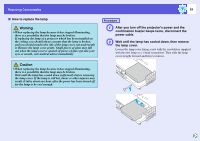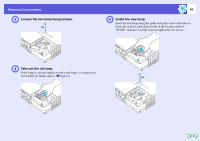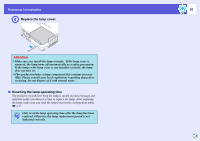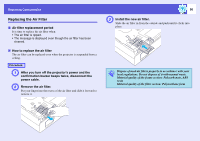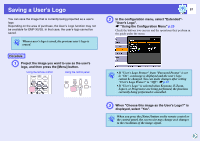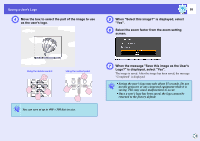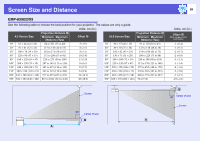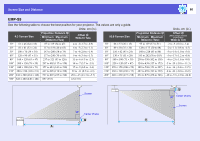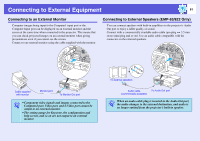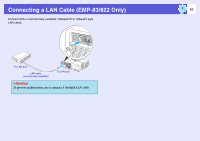Epson EMP S5 User Guide - Page 57
Saving a User's Logo
 |
UPC - 010343864054
View all Epson EMP S5 manuals
Add to My Manuals
Save this manual to your list of manuals |
Page 57 highlights
Saving a User's Logo You can save the image that is currently being projected as a user's logo. Depending on the area of purchase, the User's Logo function may not be available for EMP-X5/S5. In that case, the user's logo cannot be saved. q When a user's logo is saved, the previous user's logo is erased. Procedure A Project the image you want to use as the user's logo, and then press the [Menu] button. Using the remote control Using the control panel 57 B In the configuration menu, select "Extended""User's Logo". s "Using the Configuration Menu" p.23 Check the buttons you can use and the operations they perform in the guide under the menu. q • If "User's Logo Protect" from "Password Protect" is set to "On", a message is displayed and the user's logo cannot be changed. You can make changes after setting "User's Logo Protect" to "Off". s p.19 • If "User's Logo" is selected when Keystone, E-Zoom, Aspect, or Progressive are being performed, the function currently being performed is cancelled. C When "Choose this image as the User's Logo?" is displayed, select "Yes". q When you press the [Enter] button on the remote control or the control panel, the screen size may change as it changes to the resolution of the image signal.