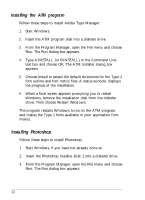Epson ES-1200C User Setup Information - PC - Page 12
Installing The Epson Scanning Utilities - driver
 |
View all Epson ES-1200C manuals
Add to My Manuals
Save this manual to your list of manuals |
Page 12 highlights
10. Remove the final installation disk from the drive and choose Continue. The installation program creates an Adaptec SCSI program group containing Adaptec icons. Installing the EPSON Scanning Utilities The EPSON Scanner Utility program includes EPSON Scan! II and EPSON TWAIN. Scan! uses TWAIN to capture images and then saves and exports these images in a variety of file formats. It also calibrates your scanner and output devices to produce images nearly identical to the originals. (A scanned color image can never truly match its original because scanned images are processed by a color system that is different from the technology used to process original images.) EPSON TWAIN is a set of drivers designed to access your scanner's advanced features for any software that supports TWAIN. TWAIN is an industry standard for acquiring image data from a variety of external sources without leaving your application. Follow these steps to install the EPSON Scanning Utilities: 1. Start Windows. 2. Insert the EPSON Scanning Utilities disk in a diskette drive. 3. From the Program Manager, open the File menu and choose Run. The Run dialog box appears. 4. Type A:SETUP (or B:SETUP if you inserted the disk in drive B) and choose OK. After a few moments, the initial setup screen opens. Choose OK to continue. 5. Choose OK to accept the default path name in which the program will install the utility. 9