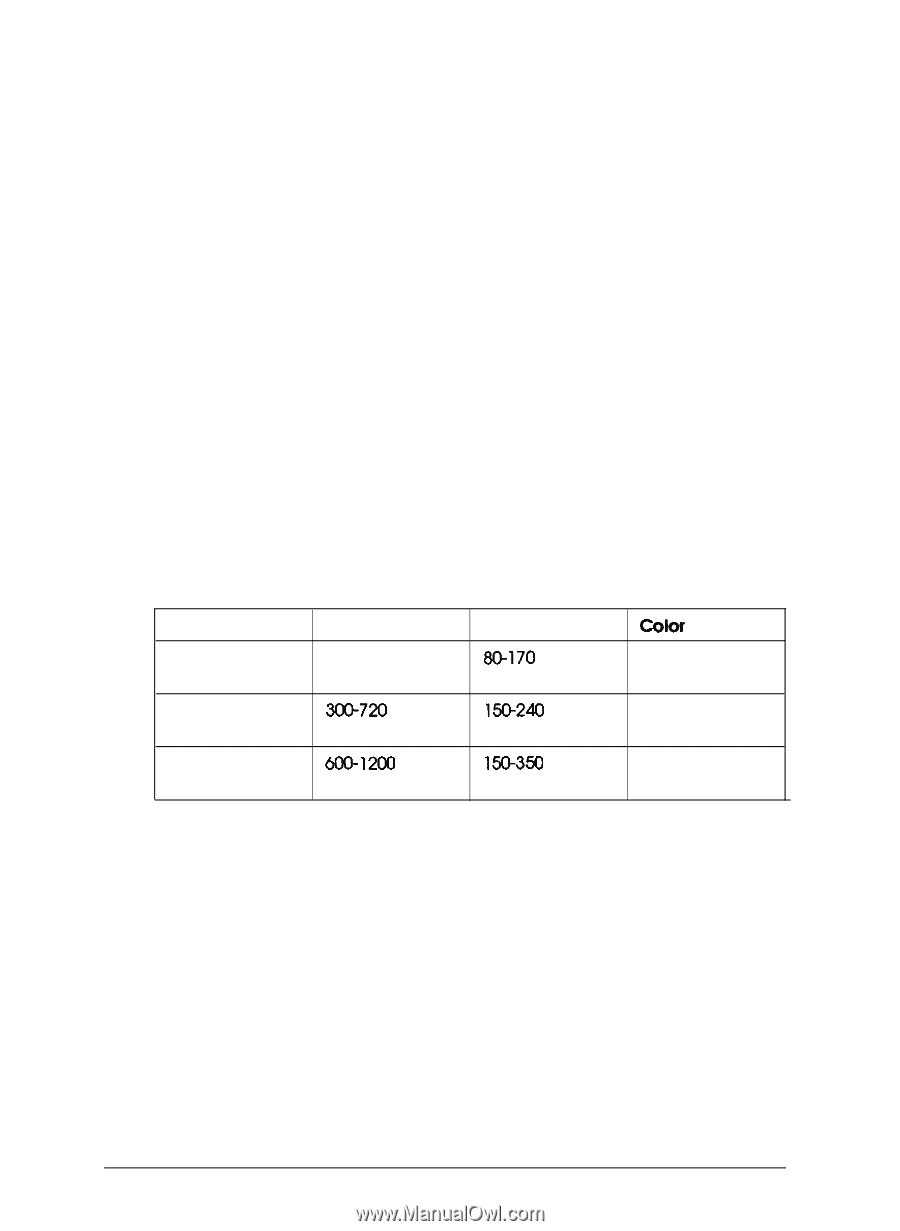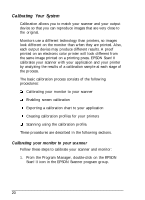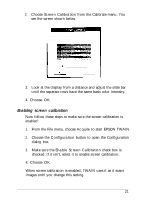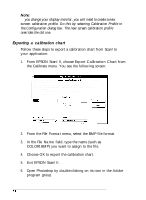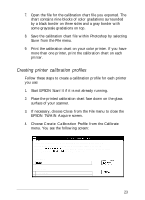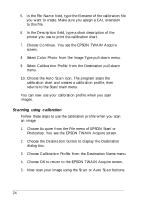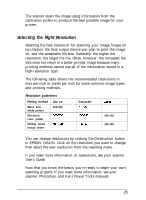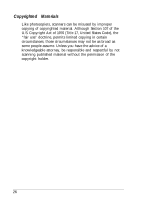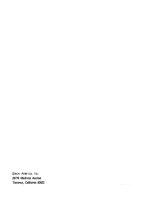Epson ES-1200C User Setup Information - PC - Page 28
Selecting the Right Resolution, scanner, Photoshop, and Kai's Power Tools manuals.
 |
View all Epson ES-1200C manuals
Add to My Manuals
Save this manual to your list of manuals |
Page 28 highlights
The scanner scans the image using information from the calibration profile to produce the best possible image for your printer. Selecting the Right Resolution Selecting the best resolution for scanning your image hinges on two factors: the final output device you plan to print the image on, and the acceptable file size. Generally, the higher the resolution, the larger the file. Often, however, the increased file size does not result in a better printed image because many printing methods cannot use all of the information stored in a high-resolution scan. The following table shows the recommended resolutions in dots per inch or pixels per inch for some common image types and printing methods. Resolution guidelines Printing method Black and white printer Electronic color printer Printing press/ image setter Line art 300-600 300-720 600-1200 Grayscale 80170 150-240 150-350 color 150-240 150-350 You can change resolutions by clicking the Destination button in EPSON TWAIN. Click on the resolution you want to change; then select the new resolution from the resulting menu. If you need more information on resolutions, see your scanner User's Guide. Now that you know the basics, you're ready to begin your own scanning projects. If you need more information, see your scanner, Photoshop, and Kai's Power Tools manuals. 25