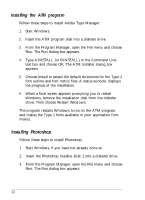Epson ES-1200C User Setup Information - PC - Page 15
Installing the ATM program, Installing Photoshop, Type A:INSTALL or B:INSTALL in the Command Line
 |
View all Epson ES-1200C manuals
Add to My Manuals
Save this manual to your list of manuals |
Page 15 highlights
Installing the ATM program Follow these steps to install Adobe Type Manager: 1. Start Windows. 2. Insert the ATM program disk into a diskette drive. 3. From the Program Manager, open the File menu and choose Run. The Run dialog box appears. 4. Type A:INSTALL (or B:INSTALL) in the Command Line text box and choose OK. The ATM Installer dialog box appears. 5. Choose Install to accept the default directories for the Type 1 font outline and font metric files. A status window displays the progress of the installation. 6. When a final screen appears prompting you to restart Windows, remove the installation disk from the diskette drive. Then choose Restart Windows. The program restarts Windows, turns on the ATM program, and makes the Type 1 fonts available in your application Font menus. Installing Photoshop Follow these steps to install Photoshop: 1. Start Windows, if you have not already done so. 2. Insert the Photoshop Installer-Disk 1 into a diskette drive. 3. From the Program Manager, open the File menu and choose Run. The Run dialog box appears. 12