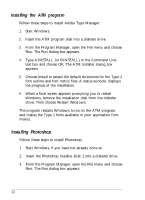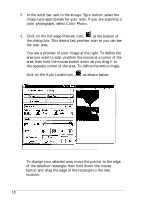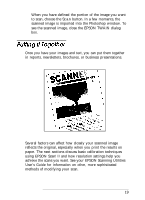Epson ES-1200C User Setup Information - PC - Page 17
Selecting the Acquire Device, From the Program Manager, open Photoshop
 |
View all Epson ES-1200C manuals
Add to My Manuals
Save this manual to your list of manuals |
Page 17 highlights
Selecting the Acquire Device Before you can scan an image from Photoshop, you need to select the scanner as the acquire device. Follow these steps: 1. From the Program Manager, open Photoshop by double-clicking on its icon in the Adobe program group. 2. Choose Acquire in the File menu and then Select TWAIN Source. You see the following dialog box: 3. Choose Epson Scanners if it is not already highlighted. 4. Choose Select. This specifies the scanner as the acquire device. 5. Select Exit from the File menu to return to the Program manager. You only need to select the scanner as the acquire device the first time you set up the program and any time you change the acquire device. 14
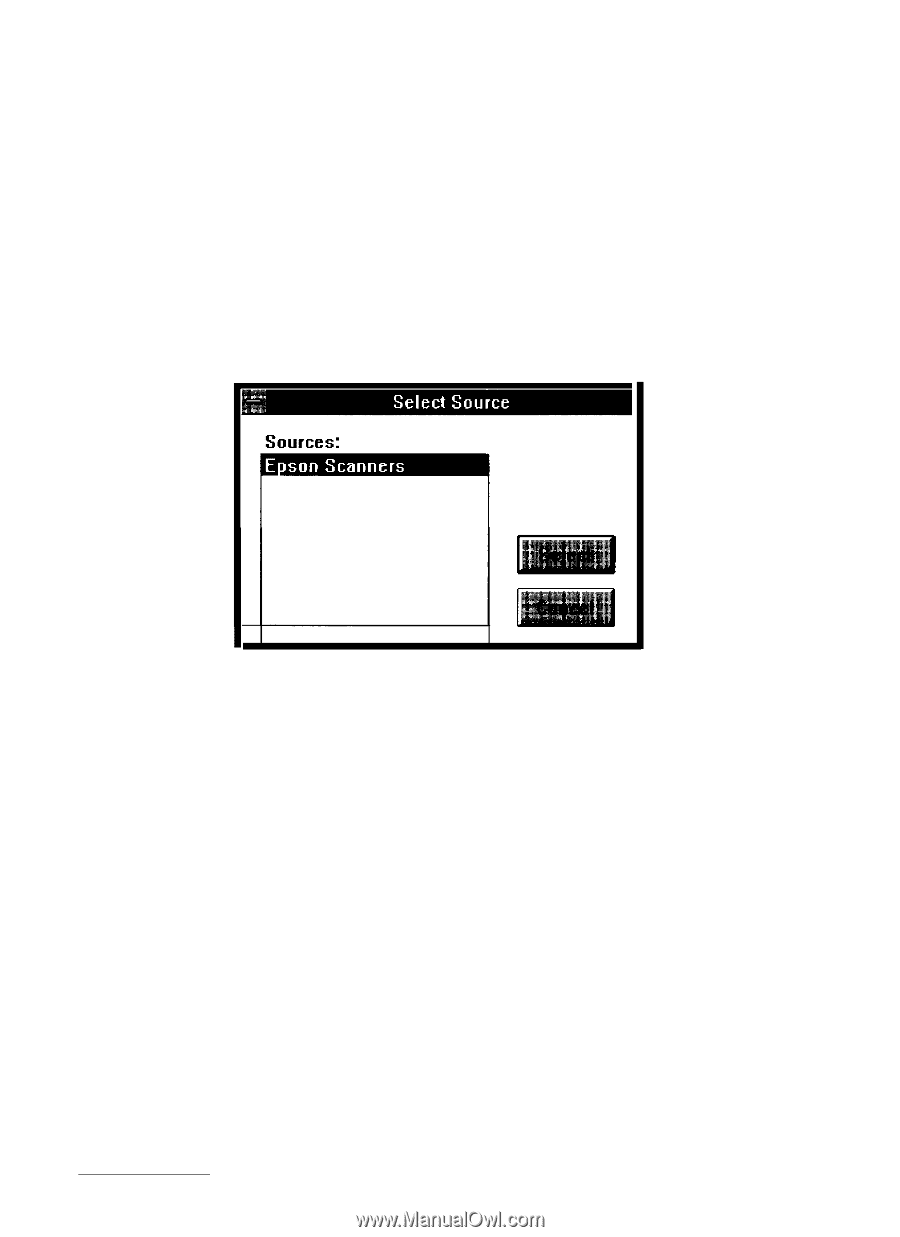
Selecting the Acquire Device
Before you can scan an image from Photoshop, you need to
select the scanner as the acquire device. Follow these steps:
1.
From the Program Manager, open Photoshop by
double-clicking on its icon in the Adobe program group.
2.
Choose
Acquire
in the File menu and then
Select TWAIN
Sourc
e. You see the following dialog box:
3.
Choose
Epson Scanners
if it is not already highlighted.
4.
Choose
Select.
This specifies the scanner as the acquire
device.
5.
Select
Exit
from the File menu to return to the Program
manager.
You only need to select the scanner as the acquire device the
first time you set up the program and any time you change the
acquire device.
14