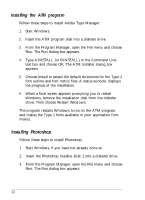Epson ES-1200C User Setup Information - PC - Page 14
Installing Adobe Photoshop
 |
View all Epson ES-1200C manuals
Add to My Manuals
Save this manual to your list of manuals |
Page 14 highlights
9. Choose the Test button. If the scanner and EPSON Scanner Utility software are set up correctly, the scanner scans the image; after a few moments, the scanned image appears in the Scanner Setup dialog box, as shown below. Interface SCSI f 10. Choose OK to close the Scanner Setup dialog box. 11. Remove the EPSON Scanning Utilities disk. 12. Exit, then restart Windows. lnstalling Adobe Photoshop Installing Photoshop is a three-step process. You first install the Adobe Type Manager'" (ATM) program. You then install the Adobe Photoshop program. Once you have installed these, you select the scanner as your acquire device. 11
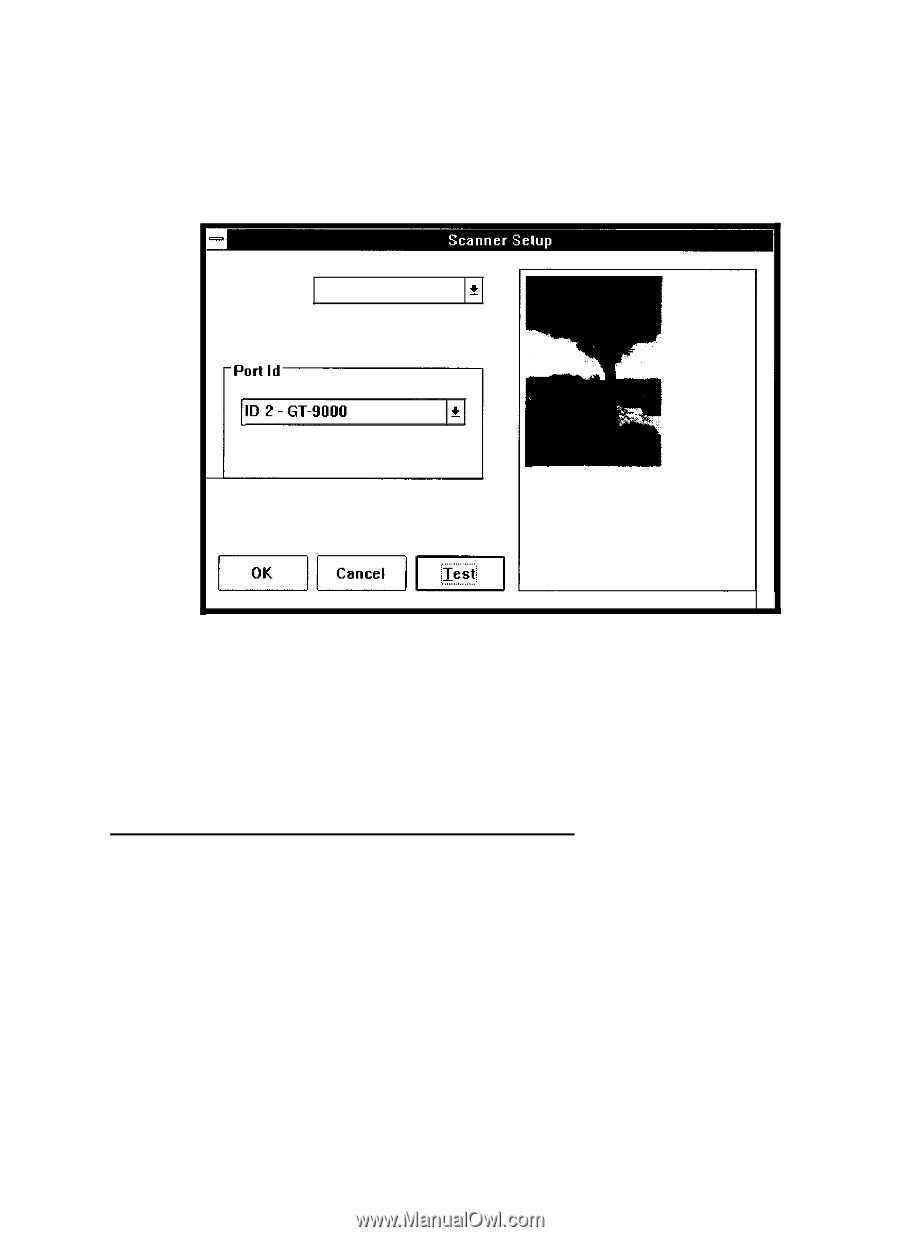
9.
Choose the
Test
button. If the scanner and EPSON Scanner
Utility software are set up correctly, the scanner scans the
image; after a few moments, the scanned image appears in
the Scanner Setup dialog box, as shown below.
Interface
SCSI
f
10. Choose
OK
to close the Scanner Setup dialog box.
11. Remove the EPSON Scanning Utilities disk.
12. Exit, then restart Windows.
lnstalling Adobe Photoshop
Installing Photoshop is a three-step process. You first install the
Adobe Type Manager’” (ATM) program. You then install the
Adobe Photoshop program. Once you have installed these, you
select the scanner as your acquire device.
11