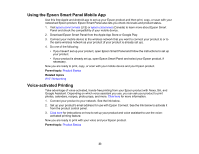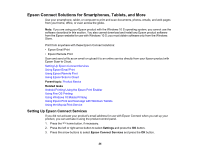Epson ET-2800 Users Guide - Page 19
Preventing PC Connection via USB, Language, Parent topic, Settings, Printer Setup
 |
View all Epson ET-2800 manuals
Add to My Manuals
Save this manual to your list of manuals |
Page 19 highlights
4. Select Language and press the OK button. 5. Select a language and press the OK button. 6. Press the home button to exit. Parent topic: Using the Control Panel Preventing PC Connection via USB You can disable access to your product from a USB-connected computer. This restricts non-network access to the product. 1. Press the home button, if necessary. 2. Select Settings and press the OK button. 3. Select Printer Setup and press the OK button. 4. Select PC Connection via USB and press the OK button. You see a screen like this: 5. Select Disable and press the OK button. 6. Do one of the following: • Press the OK button to restart the product. • Press the stop button to return to the Printer Setup screen without restarting the product. Note: The change will not take effect until the product is restarted. 19