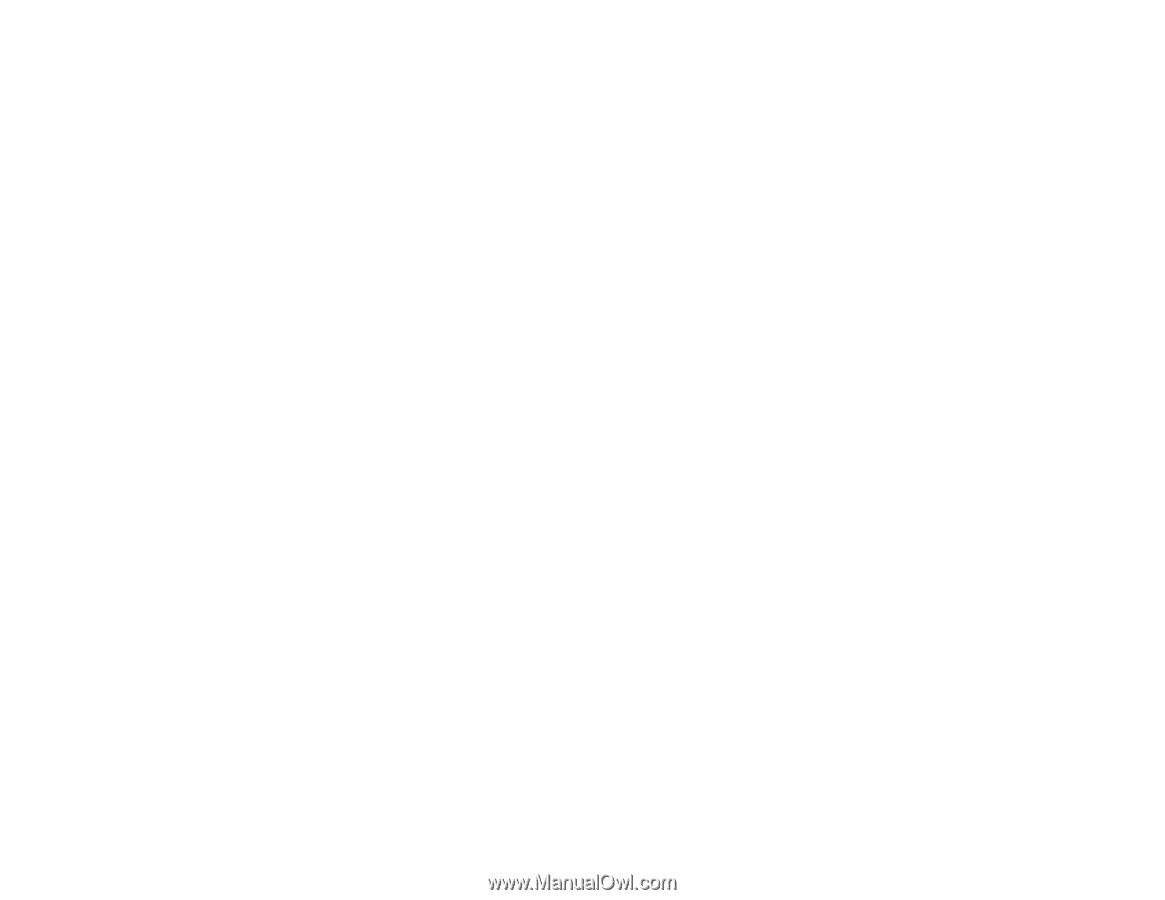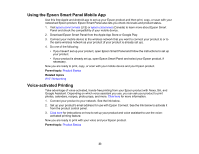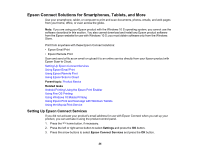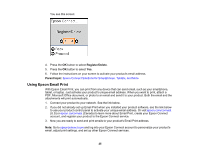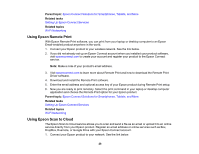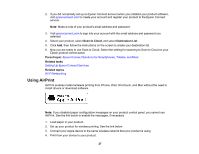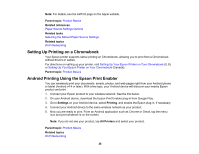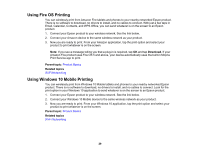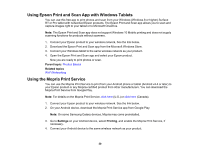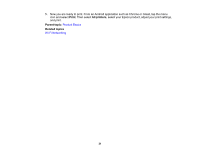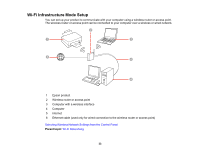Epson ET-2800 Users Guide - Page 28
Setting Up Printing on a Chromebook, Android Printing Using the Epson Print Enabler, Parent topic
 |
View all Epson ET-2800 manuals
Add to My Manuals
Save this manual to your list of manuals |
Page 28 highlights
Note: For details, see the AirPrint page on the Apple website. Parent topic: Product Basics Related references Paper Source Settings Options Related tasks Selecting the Default Paper Source Settings Related topics Wi-Fi Networking Setting Up Printing on a Chromebook Your Epson printer supports native printing on Chromebook, allowing you to print from a Chromebook without drivers or cables. For directions on setting up your printer, visit Setting Up Your Epson Printer on Your Chromebook (U.S) or Setting Up Your Epson Printer on Your Chromebook (Canada). Parent topic: Product Basics Android Printing Using the Epson Print Enabler You can wirelessly print your documents, emails, photos, and web pages right from your Android phone or tablet (Android v4.4 or later). With a few taps, your Android device will discover your nearby Epson product and print. 1. Connect your Epson product to your wireless network. See the link below. 2. On your Android device, download the Epson Print Enabler plug-in from Google Play. 3. Go to Settings on your Android device, select Printing, and enable the Epson plug-in, if necessary. 4. Connect your Android device to the same wireless network as your product. 5. Now you are ready to print. From an Android application such as Chrome or Gmail, tap the menu icon and print whatever is on the screen. Note: If you do not see your product, tap All Printers and select your product. Parent topic: Product Basics Related topics Wi-Fi Networking 28