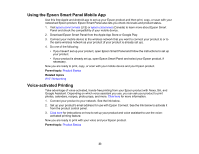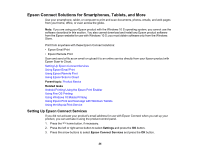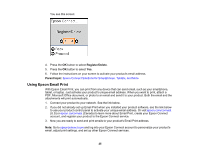Epson ET-2800 Users Guide - Page 20
Using Power Saving Settings, Changing the Sleep Timer Setting from the Control Panel
 |
View all Epson ET-2800 manuals
Add to My Manuals
Save this manual to your list of manuals |
Page 20 highlights
Parent topic: Using the Control Panel Using Power Saving Settings Your product enters sleep mode automatically and turns off the LCD screen if it is not used for a period of time. You can make the time period shorter and select other options to save energy and resources. Changing the Sleep Timer Setting from the Control Panel Changing the Power Off Timer Setting from the Control Panel Parent topic: Product Basics Changing the Sleep Timer Setting from the Control Panel You can use the product's control panel to change the time period before the product enters sleep mode. 1. Press the home button, if necessary. 2. Press the arrow buttons to select Settings and press the OK button. 3. Select Printer Setup and press the OK button. You see this screen: 4. Select Sleep Timer and press the OK button. 20