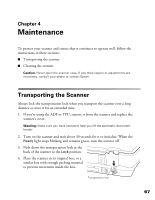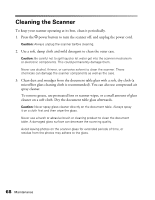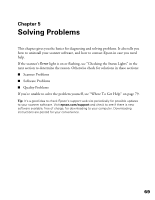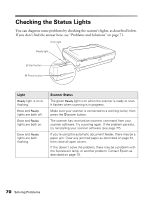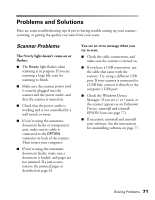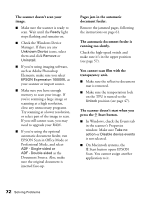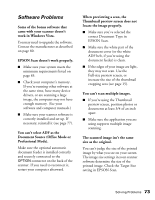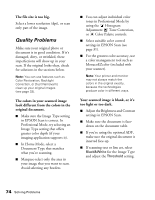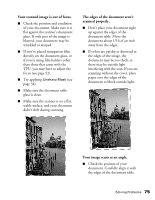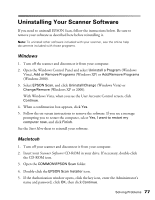Epson Expression 10000XL - Photo User Manual - Page 72
You cannot scan film with the, transparency unit.
 |
View all Epson Expression 10000XL - Photo manuals
Add to My Manuals
Save this manual to your list of manuals |
Page 72 highlights
The scanner doesn't scan your image. ■ Make sure the scanner is ready to scan. Wait until the Ready light stops flashing and remains on. ■ Check the Windows Device Manager. If there are any Unknown Device icons, select them and click Remove or Uninstall. ■ If you're using imaging software, such as Adobe Photoshop Elements, make sure you select EPSON Expression 10000XL as your scanner or import source. ■ Make sure you have enough memory to scan your image. If you're scanning a large image or scanning at a high resolution, close any unnecessary programs. Try scanning at a lower resolution, or select part of the image to scan. If you still cannot scan, you may need to upgrade your RAM. ■ If you're using the optional automatic document feeder, run EPSON Scan in Office Mode or Professional Mode, and select ADF - Single-sided or ADF - Double-sided as the Document Source. Also, make sure the original document is inserted face-up. Pages jam in the automatic document feeder. Remove the jammed pages, following the instructions on page 61. The automatic document feeder is running too slowly. Check the high-speed switch and make sure it's in the upper position (see page 57). You cannot scan film with the transparency unit. ■ Make sure the reflective document mat is removed. ■ Make sure the tranportation lock on the TPU is turned to the Unlock position (see page 47). The scanner doesn't start when you press the a Start button. ■ In Windows, check the Events tab in the scanner's Properties window. Make sure Take no action or Disable device events is not selected. ■ On Macintosh systems, the a Start button opens EPSON Scan. You cannot assign another application to it. 72 Solving Problems