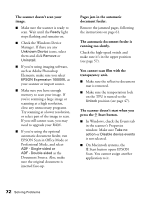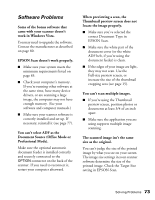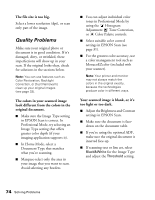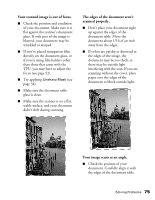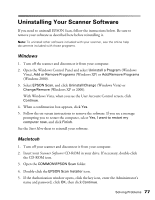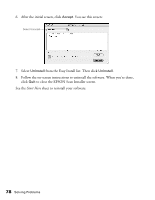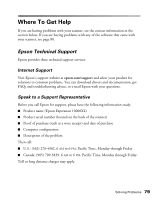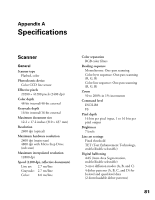Epson Expression 10000XL - Photo User Manual - Page 77
Uninstalling Your Scanner Software, Windows, Macintosh
 |
View all Epson Expression 10000XL - Photo manuals
Add to My Manuals
Save this manual to your list of manuals |
Page 77 highlights
Uninstalling Your Scanner Software If you need to uninstall EPSON Scan, follow the instructions below. Be sure to remove your software as described here before reinstalling it. Note: To uninstall other software included with your scanner, see the online help documents included with those programs. Windows 1. Turn off the scanner and disconnect it from your computer. 2. Open the Windows Control Panel and select Uninstall a Program (Windows Vista), Add or Remove Programs (Windows XP) or Add/Remove Programs (Windows 2000). 3. Select EPSON Scan, and click Uninstall/Change (Windows Vista) or Change/Remove (Windows XP or 2000). With Windows Vista, when you see the User Account Control screen, click Continue. 4. When a confirmation box appears, click Yes. 5. Follow the on-screen instructions to remove the software. If you see a message prompting you to restart the computer, select Yes, I want to restart my computer now, and click Finish. See the Start Here sheet to reinstall your software. Macintosh 1. Turn off your scanner and disconnect it from your computer. 2. Insert your Scanner Software CD-ROM in your drive. If necessary, double-click the CD-ROM icon. 3. Open the COMMON\EPSON Scan folder. 4. Double-click the EPSON Scan Installer icon. 5. If the Authorization window opens, click the key icon, enter the Administrator's name and password, click OK, then click Continue. Solving Problems 77