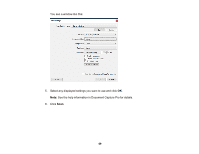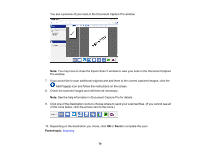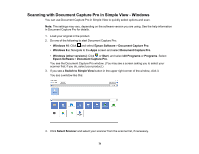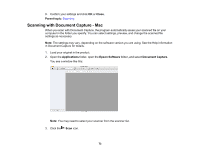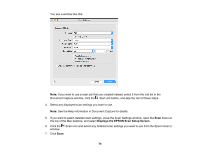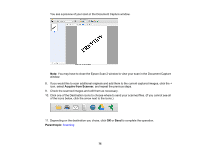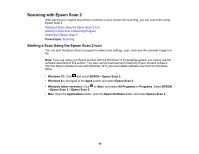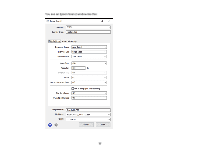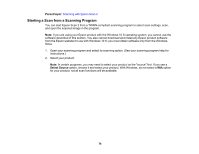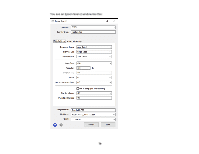Epson FastFoto FF-640 Users Guide - Page 74
Displays the EPSON Scan Setup Screen, You see a window like
 |
View all Epson FastFoto FF-640 manuals
Add to My Manuals
Save this manual to your list of manuals |
Page 74 highlights
You see a window like this: Note: If you want to use a scan job that you created instead, select it from the Job list in the Document Capture window, click the Start Job button, and skip the rest of these steps. 4. Select any displayed scan settings you want to use. Note: See the Help information in Document Capture for details. 5. If you want to select detailed scan settings, close the Scan Settings window, open the Scan menu at the top of the Mac desktop, and select Displays the EPSON Scan Setup Screen. 6. Click the Scan icon and select any detailed scan settings you want to use from the Epson Scan 2 window. 7. Click Scan. 74
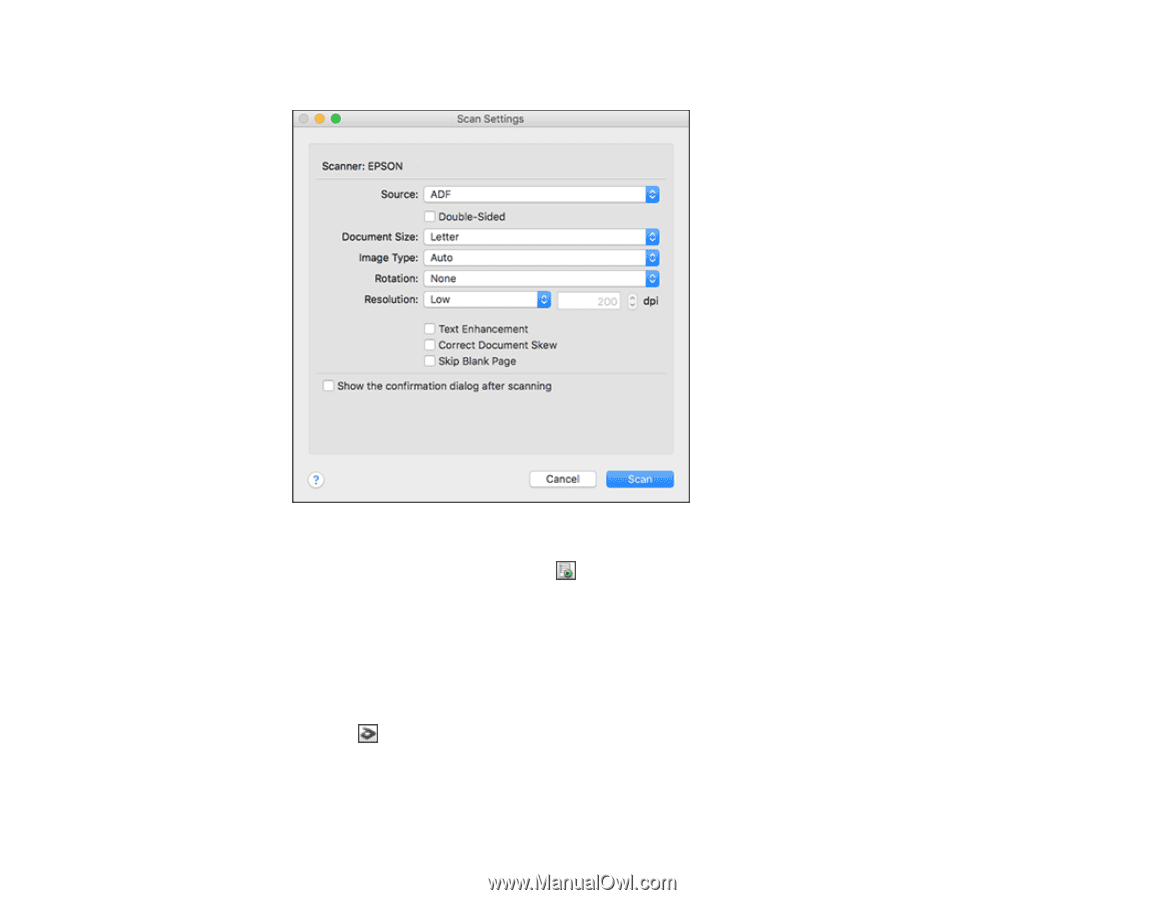
74
You see a window like this:
Note:
If you want to use a scan job that you created instead, select it from the Job list in the
Document Capture window, click the
Start Job button, and skip the rest of these steps.
4.
Select any displayed scan settings you want to use.
Note:
See the Help information in Document Capture for details.
5.
If you want to select detailed scan settings, close the Scan Settings window, open the
Scan
menu at
the top of the Mac desktop, and select
Displays the EPSON Scan Setup Screen
.
6.
Click the
Scan icon and select any detailed scan settings you want to use from the Epson Scan 2
window.
7.
Click
Scan
.