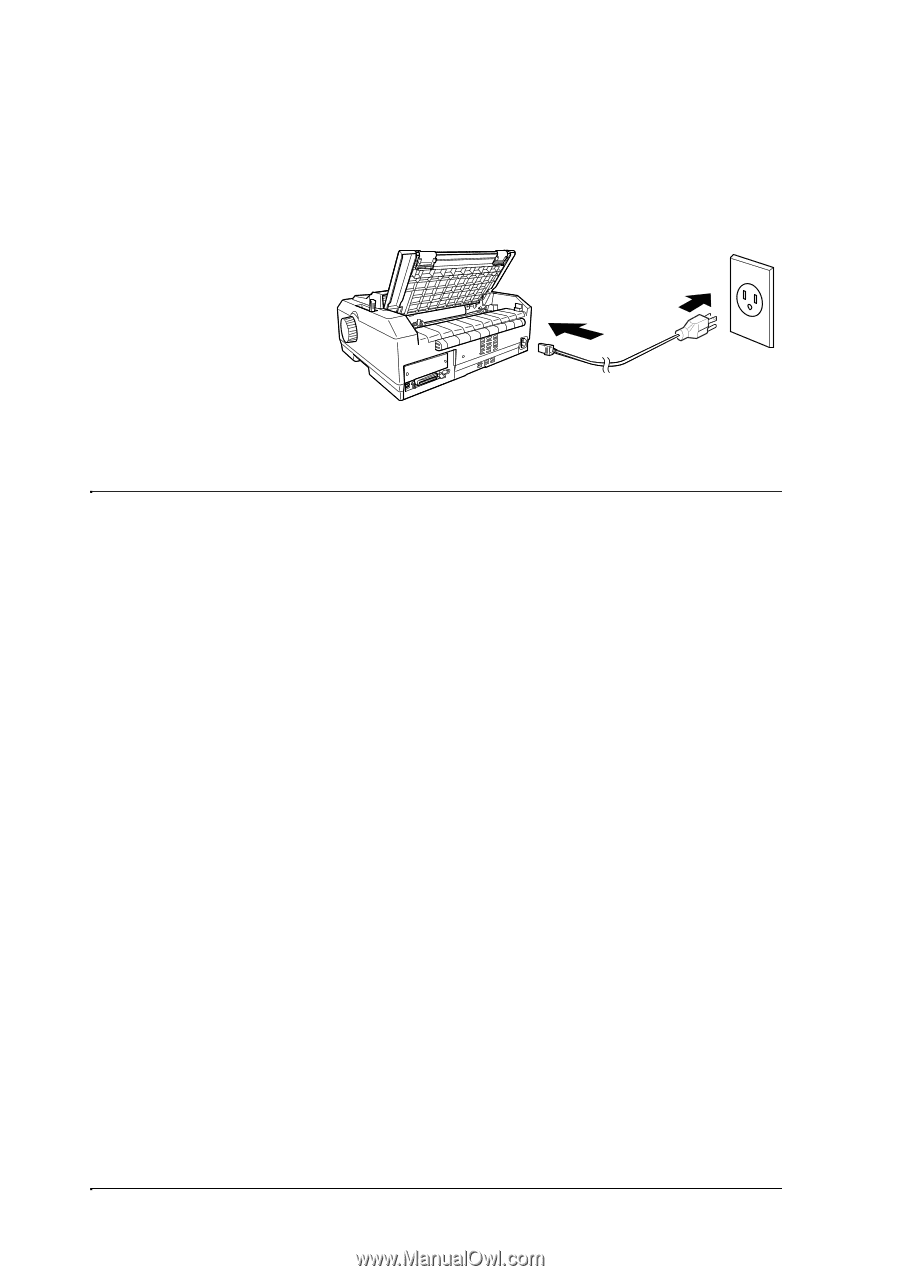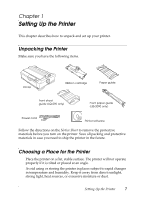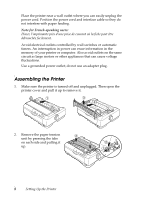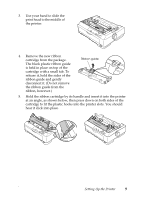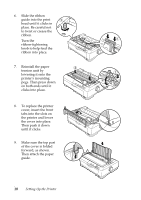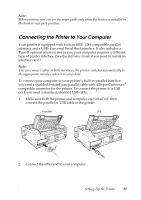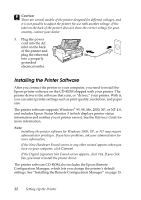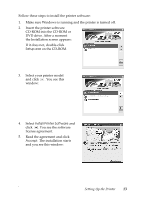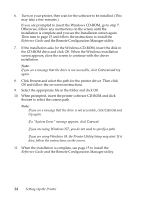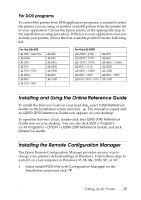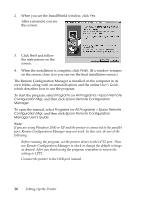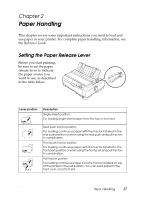Epson LQ-590 User Manual - Page 12
Installing the Printer Software, If the Digital Signature Not Found screen appears, click - driver
 |
View all Epson LQ-590 manuals
Add to My Manuals
Save this manual to your list of manuals |
Page 12 highlights
c Caution: There are several models of the printer designed for different voltages, and it is not possible to adjust the printer for use with another voltage. If the label on the back of the printer does not show the correct voltage for your country, contact your dealer. 3. Plug the power cord into the AC inlet on the back of the printer and plug the other end into a properly grounded electrical outlet. Installing the Printer Software After you connect the printer to your computer, you need to install the Epson printer software on the CD-ROM shipped with your printer. The printer driver is the software that runs, or "drives," your printer. With it, you can select printer settings such as print quality, resolution, and paper size. The printer software supports Windows® 95, 98, Me, 2000, XP, or NT 4.0, and includes Epson Status Monitor 3 (which displays printer status information and notifies you of printer errors). See the Reference Guide for more information. Note: ❏ Installing the printer software for Windows 2000, XP, or NT may require administrator privileges. If you have problems, ask your administrator for more information. ❏ If the New Hardware Found screen or any other wizard appears when you turn on your computer, click Cancel. ❏ If the Digital Signature Not Found screen appears, click Yes. If you click No, you must reinstall the printer driver. The printer software CD-ROM also includes the Epson Remote Configuration Manager, which lets you change the printer's default settings. See "Installing the Remote Configuration Manager" on page 15. 12 Setting Up the Printer