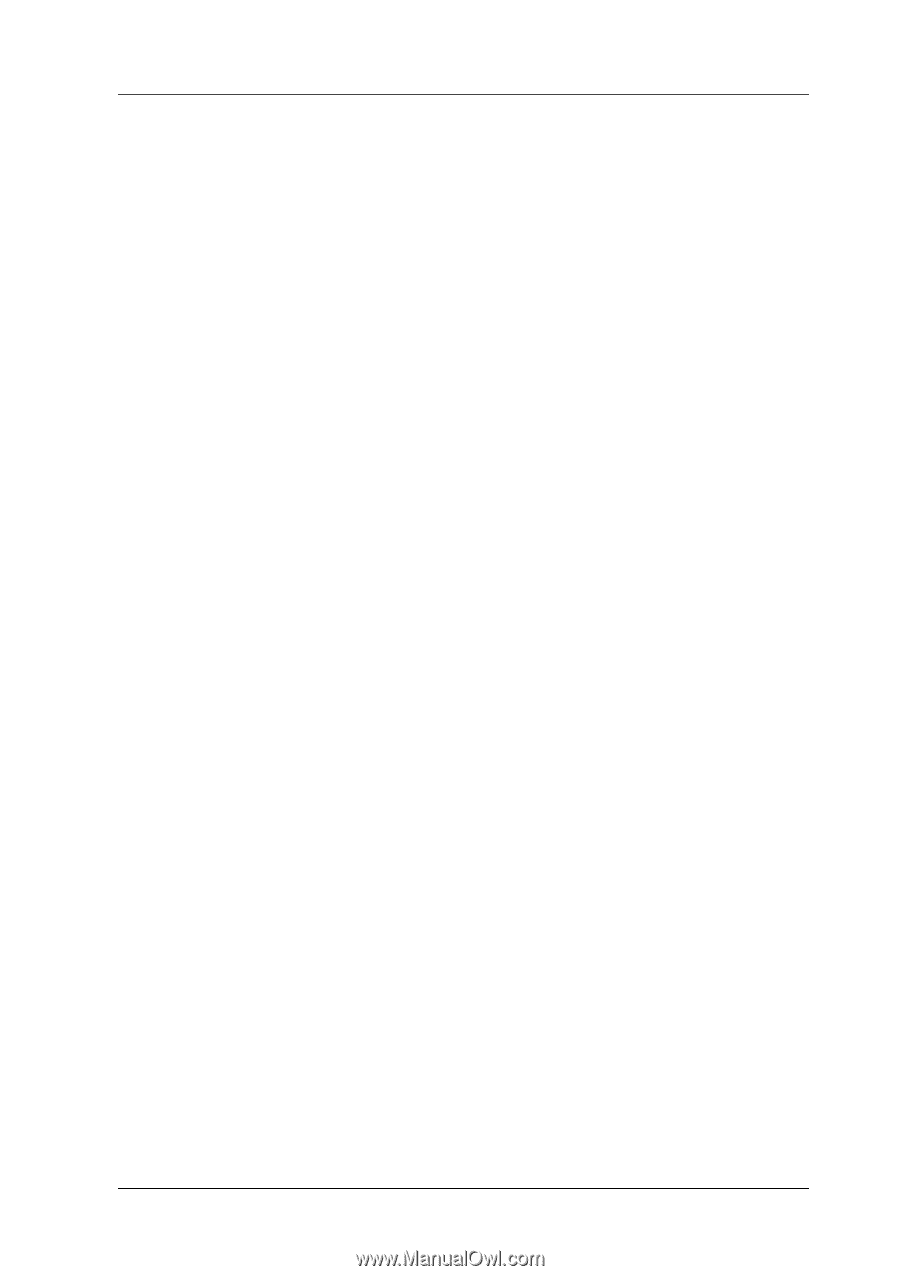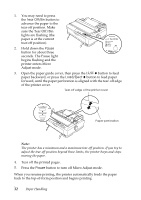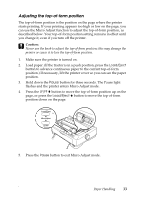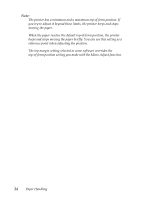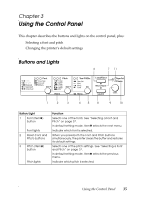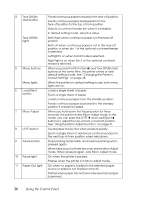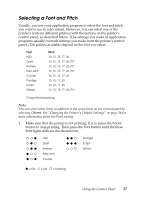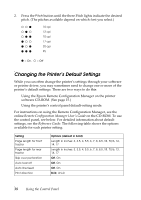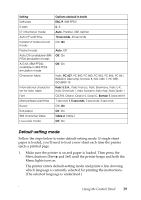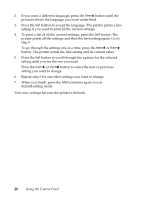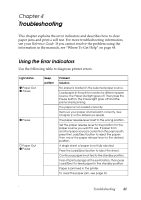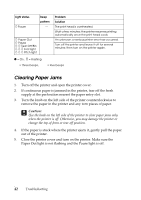Epson LQ-590 User Manual - Page 37
Selecting a Font and Pitch, See Changing the Printer's Default Settings on
 |
View all Epson LQ-590 manuals
Add to My Manuals
Save this manual to your list of manuals |
Page 37 highlights
Selecting a Font and Pitch Usually, you use your application program to select the font and pitch you want to use in a document. However, you can select one of the printer's fonts (in different pitches) with the buttons on the printer's control panel, as described below. (The settings you make in application programs usually override settings you make from the printer's control panel.) The pitches available depend on the font you select: Font HSD Draft Roman Sans Serif Courier Prestige Script Others Pitch 10, 12, 15, 17, 20 10, 12, 15, 17, 20, PS* 10, 12, 15, 17, 20, PS* 10, 12, 15, 17, 20, PS* 10, 12, 15, 17, 20 10, 12, 17, 20 10, 12, 17, 20 10, 12, 15, 17, 20, PS* * Proportional spacing Note: You can select other fonts in addition to the seven fonts on the control panel by selecting Others. See "Changing the Printer's Default Settings" on page 38 for more information about the Font setting. 1. Make sure that the printer is not printing. If it is, press the Pause button to stop printing. Then press the Font button until the three Font lights indicate the desired font. NNO NON NOO ONN ONO HSD Draft Roman Sans Serif Courier OON OOO NNF Prestige Script Others O = On, N = Off, F = Flashing Using the Control Panel 37