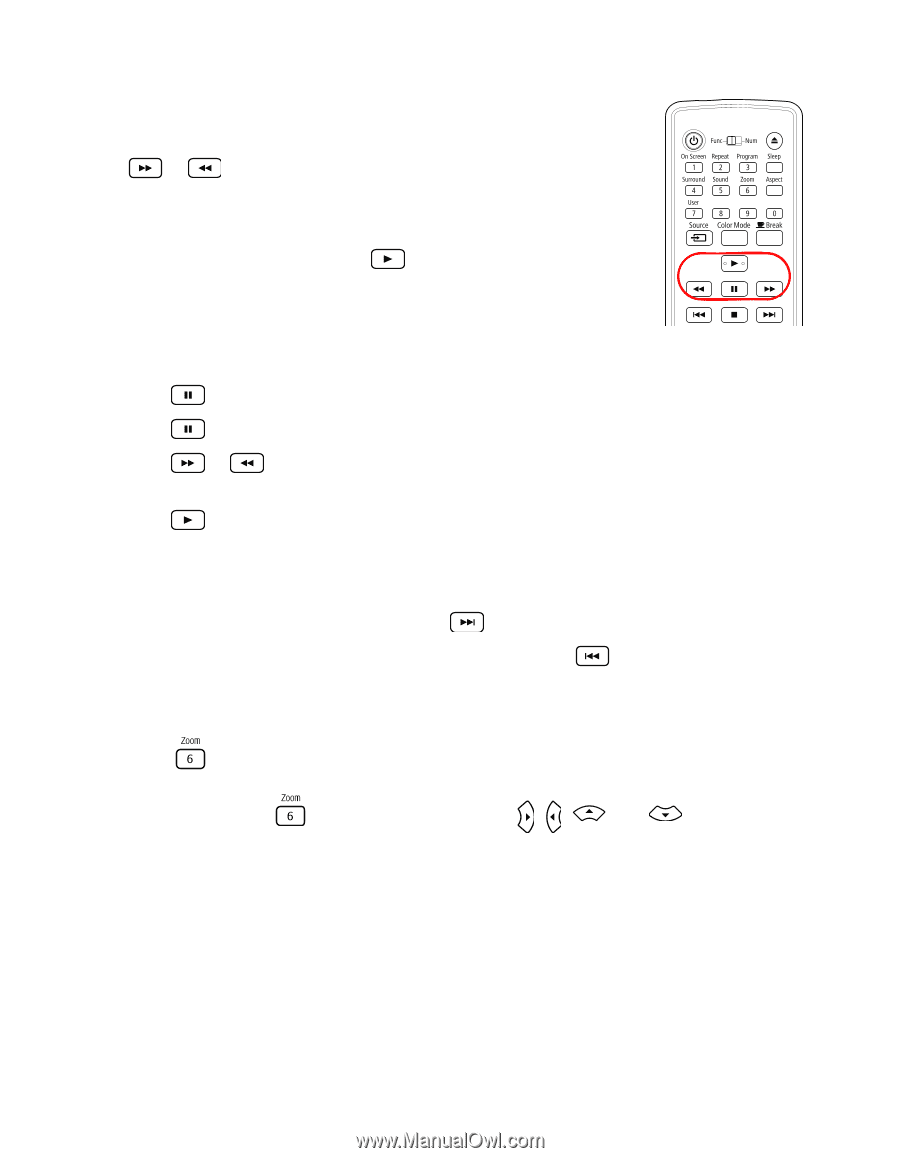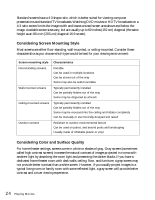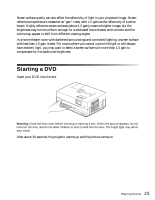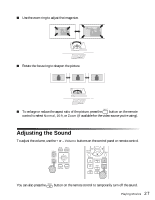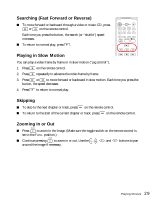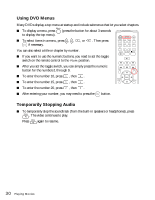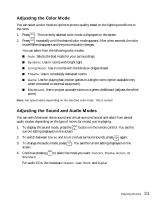Epson MovieMate 85HD User's Guide - Page 29
Searching (Fast Forward or Reverse), Playing in Slow Motion, Skipping, Zooming In or Out
 |
View all Epson MovieMate 85HD manuals
Add to My Manuals
Save this manual to your list of manuals |
Page 29 highlights
Searching (Fast Forward or Reverse) ■ To move forward or backward through a video or music CD, press or on the remote control. Each time you press the button, the search (or "shuttle") speed increases. ■ To return to normal play, press . Playing in Slow Motion You can play a video frame by frame or in slow motion ("jog control"). 1. Press on the remote control. 2. Press repeatedly to advance the video frame by frame. 3. Press or to move forward or backward in slow motion. Each time you press the button, the speed decreases. 4. Press to return to normal play. Skipping ■ To skip to the next chapter or track, press on the remote control. ■ To return to the start of the current chapter or track, press on the remote control. Zooming In or Out ■ Press to zoom in the image. (Make sure the toggle switch on the remote control is set to the Func- position.) ■ Continue pressing to zoom in or out. Use the , , , and around the image if necessary. buttons to pan Playing Movies 29